We are excited to announce “Messenger Widget” feature is available for Webstore Pro now. The “Messenger Widget” feature allows your buyer to contact you directly according to their preferred platform: Call, WhatsApp and Facebook Messenger. Not only this feature display on Store Page or your Website page, it also display in every of your product page.
We also added “Call Time” feature. With call time, the call widget enable/disable according to scheduled time. In this way, you may manage your time wisely to avoid distraction from completing your other works.
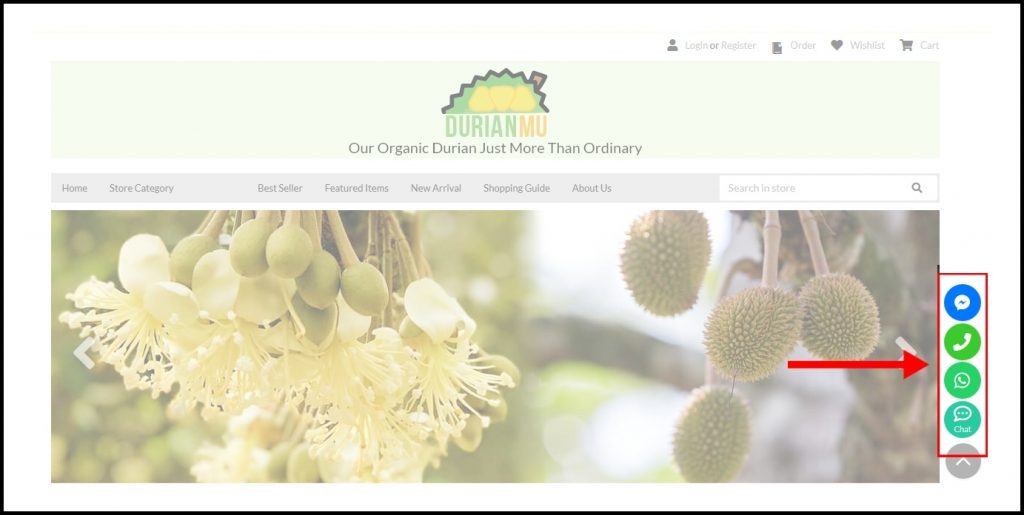
- Widget on Posting that Selling Services Only (Product selling postings not included)
| Desktop View | Mobile View |
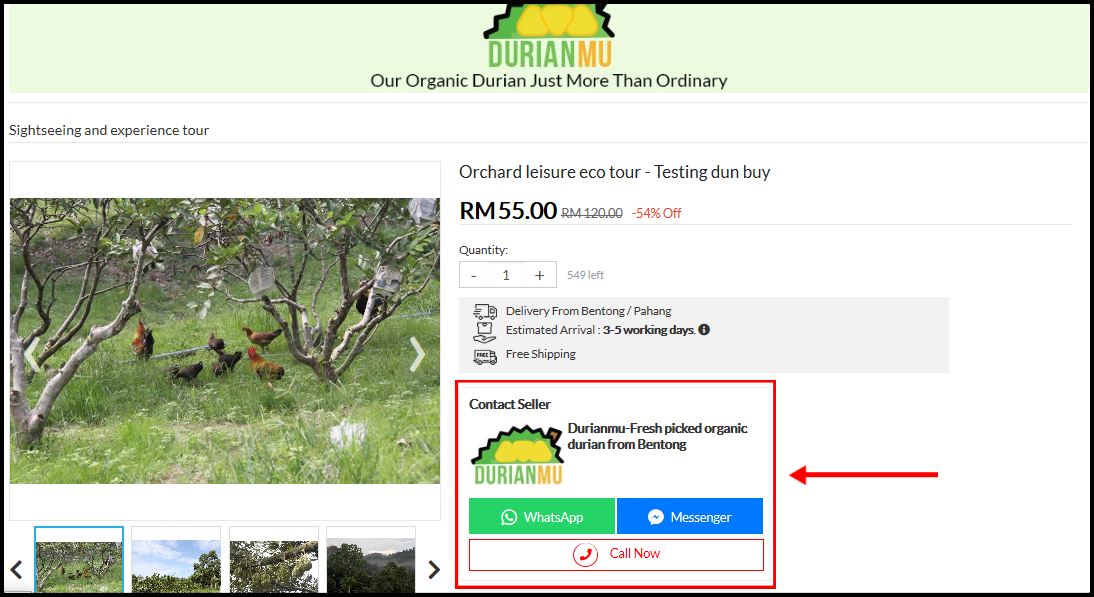 | 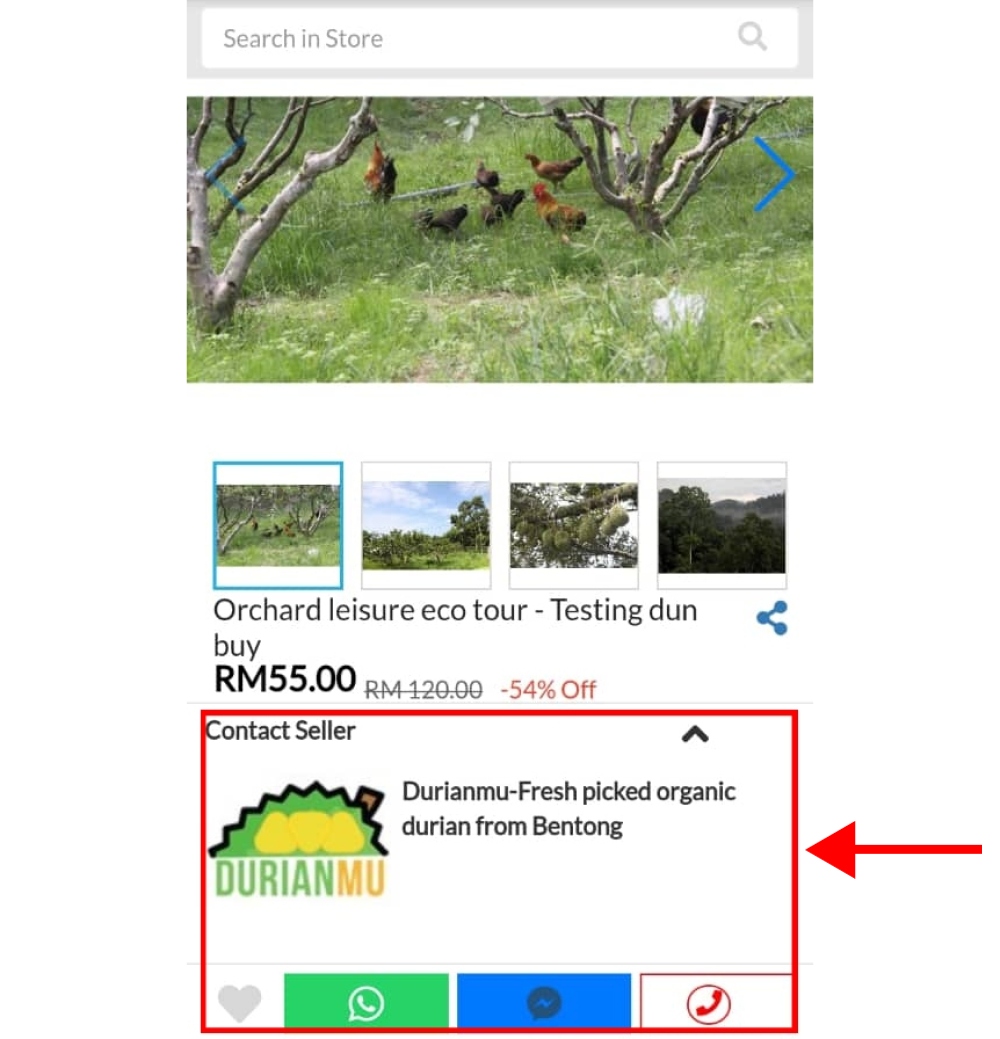 |
2. Whatsapp Widget on My Orders Page for both Seller and Buyer Account
A) Seller Account
| Page | Dekstop View | Mobile View |
| 1. My Orders > 1. All Orders Page | 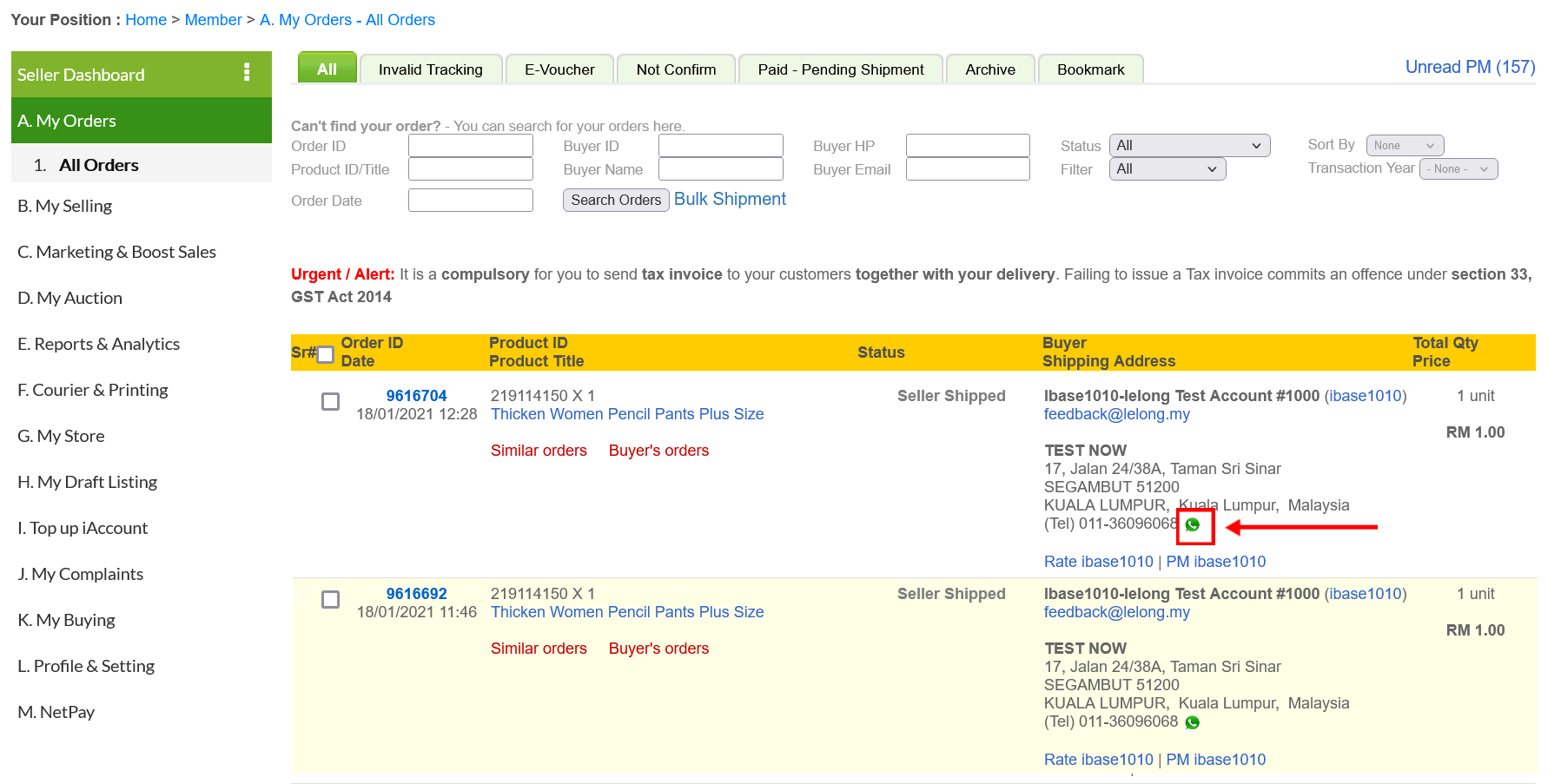 |  |
| 2. BuyNow Order Page | 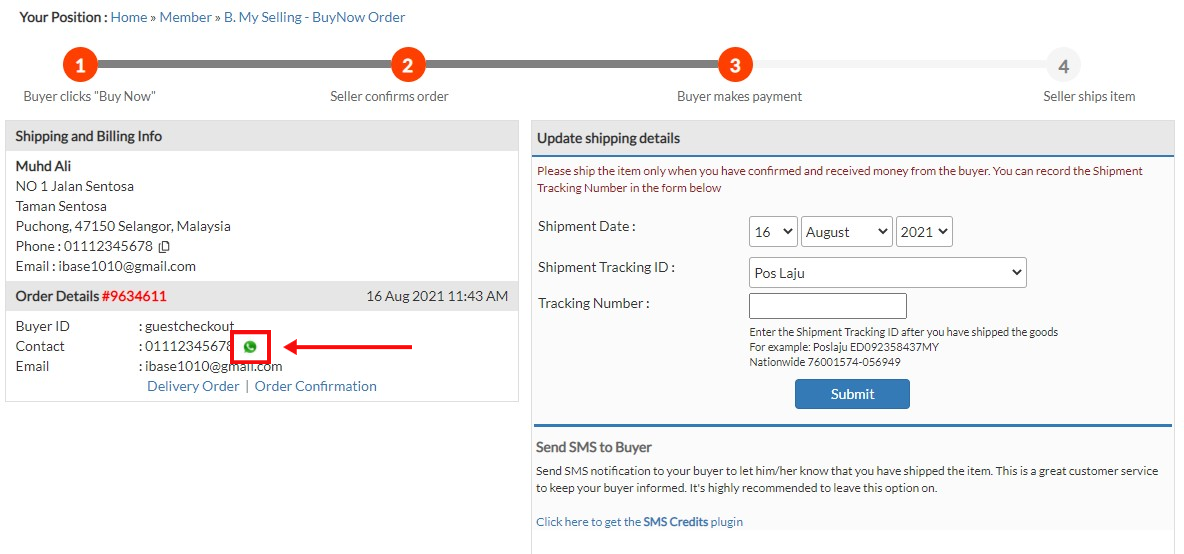 | 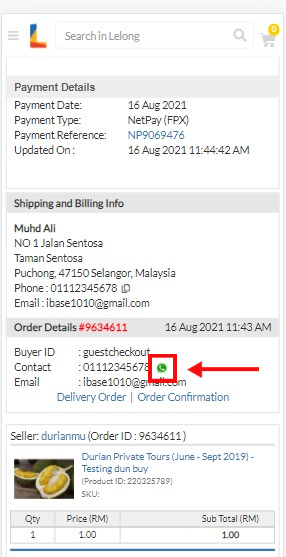 |
B) Buyer Account
| Page | Desktop View | Mobile View |
| 1. My Order Page | 1. My Order Page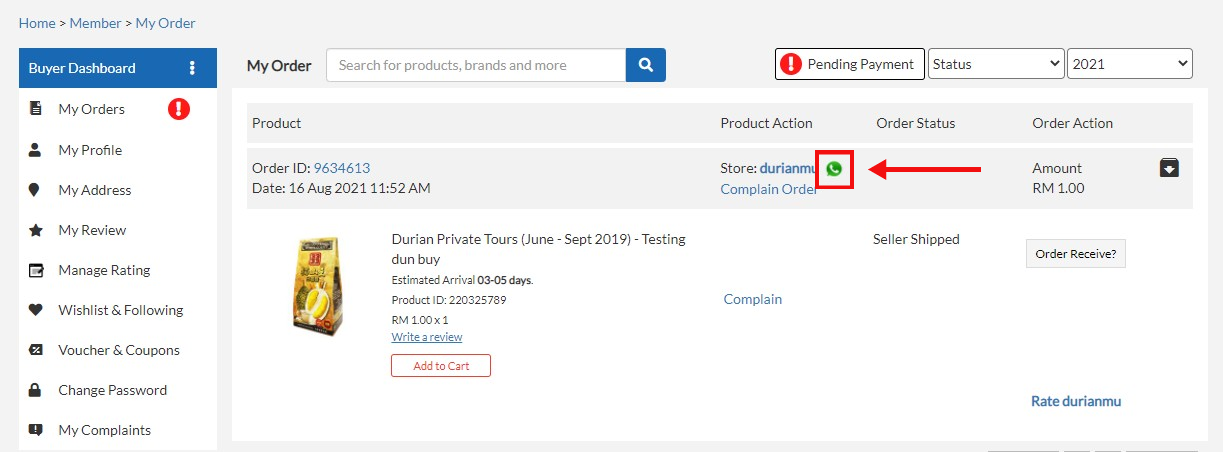 | – |
| 2) Order Details | 2) Order Details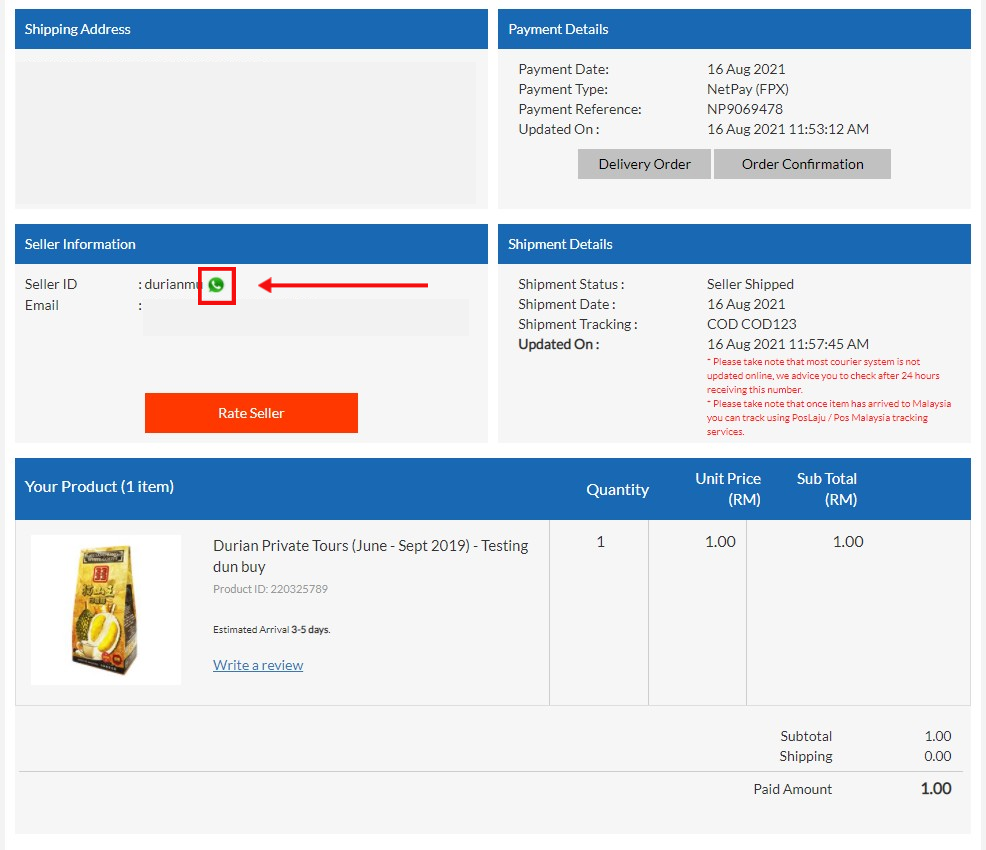 | 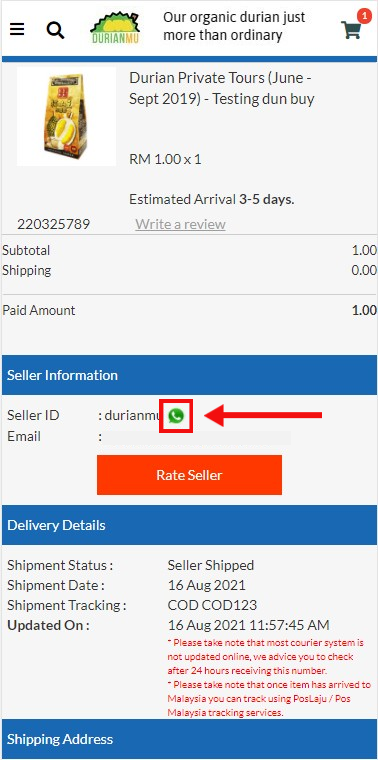 |
In order to enable Chat Widget on your website, you need to fill up your WhatsApp number, Facebook Messenger and phone number in the “G. My Store -> 3. Store Setting -> Widget tab as below.
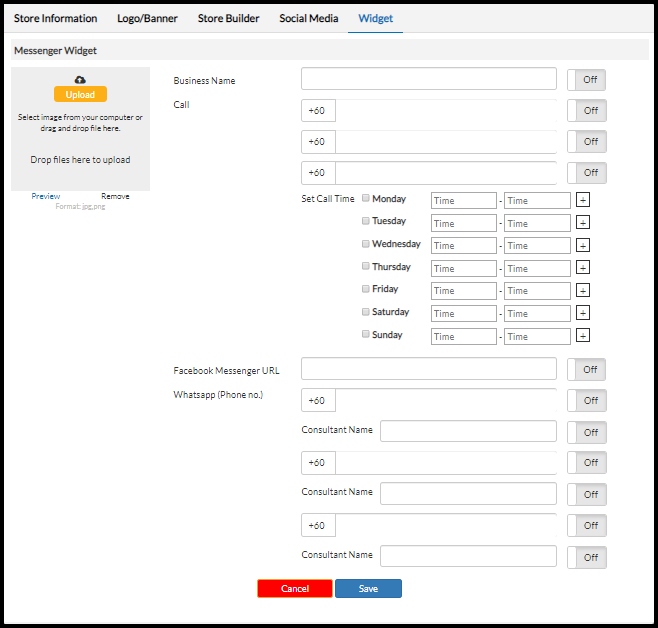
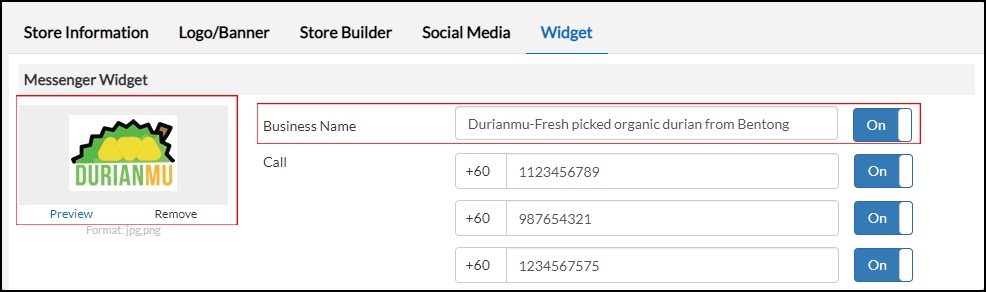
You may upload your store logo and write your Business Name. This feature will display under “Contact Seller” section.
How to activate Call Widget?
- Enter your phone number in Call section. You may enter up to 3 numbers.
- Click button “ON”.
- Next, you need to set Call Time to enable it.
- Then click button “Save” in the bottom of the page.
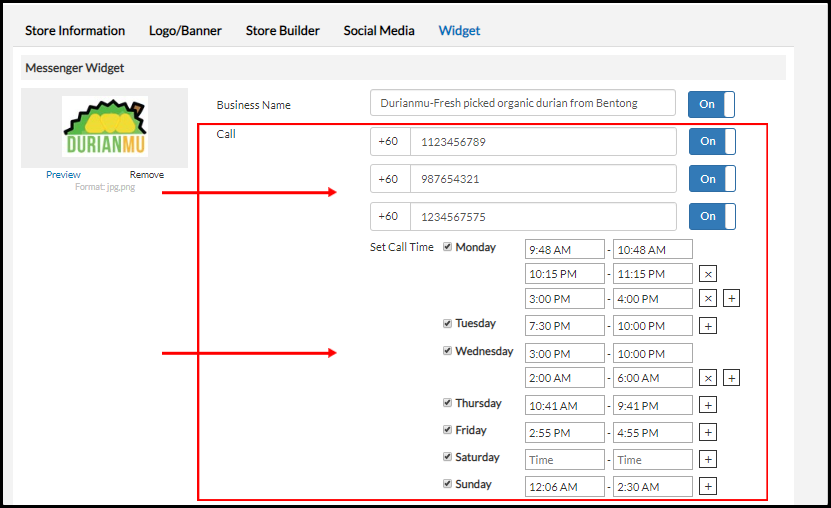
Call Widget on Store Page
| Dekstop View | Mobile View |
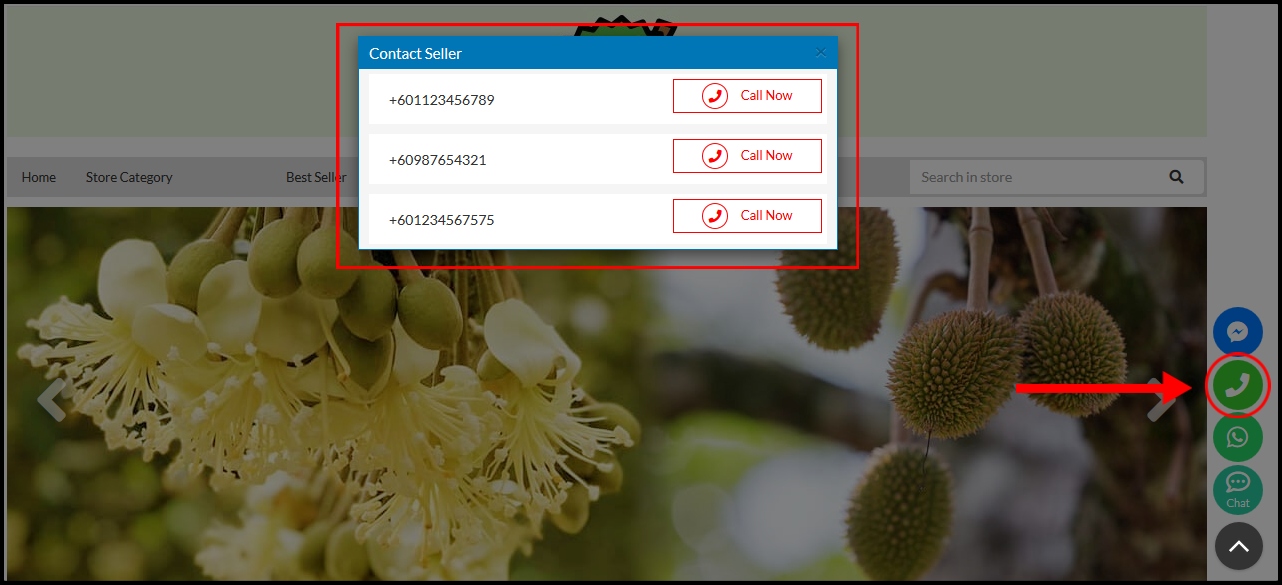 | 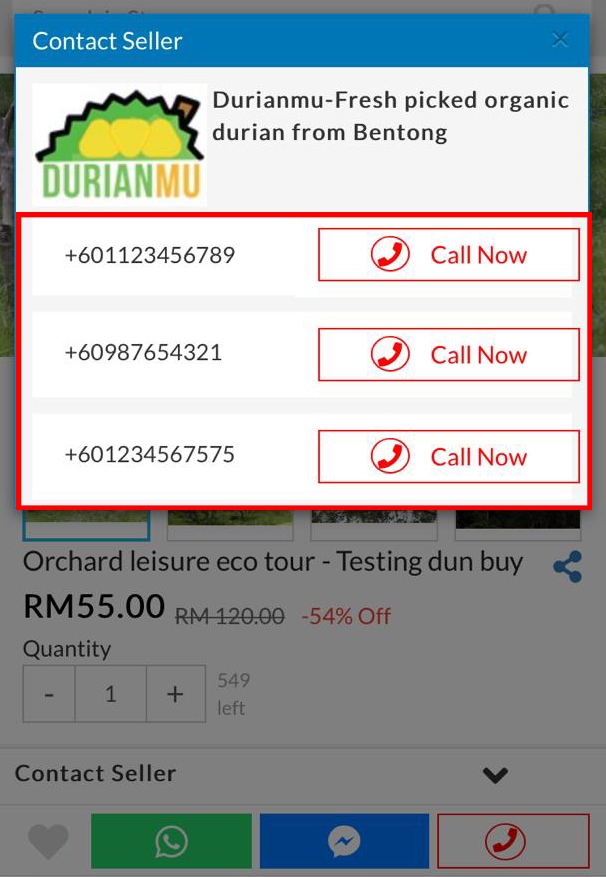 |
The call widget will display as following on unscheduled time.
| Store Page (Desktop View) | The call widget button will not show on store page. 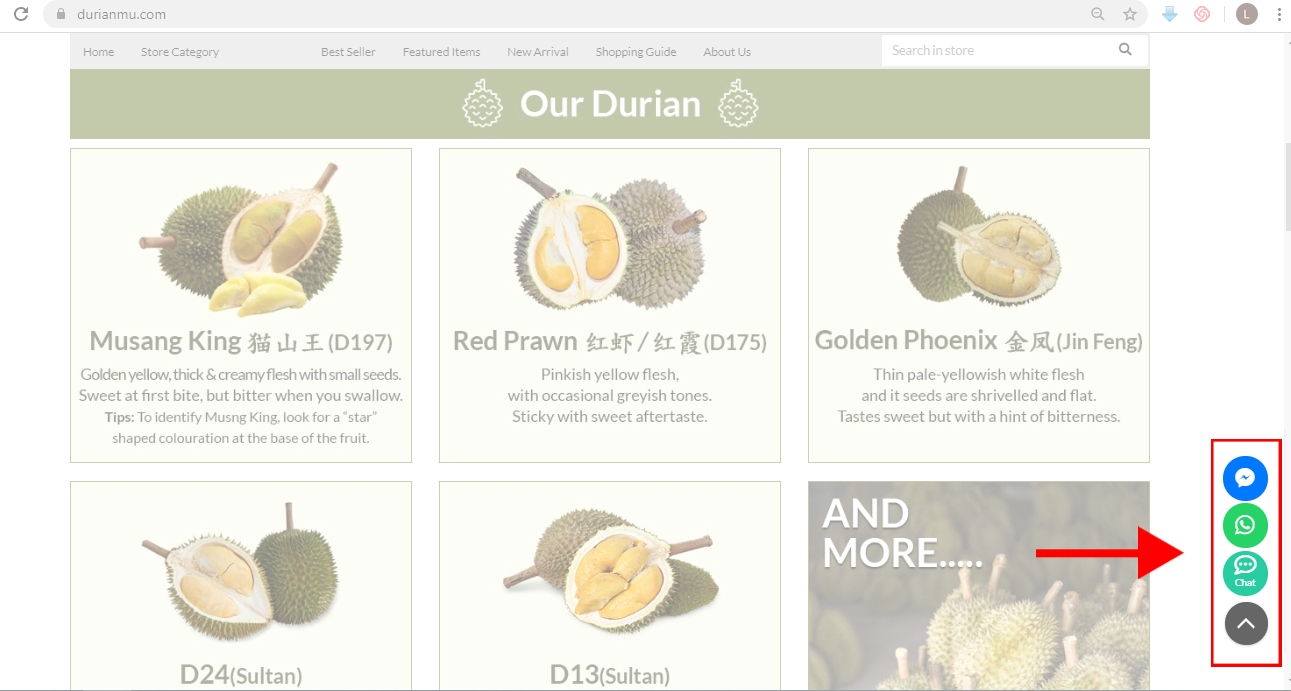 |
| Product Posting Page (Dekstop View) | On the product page the Call Seller will display as “No Call Available”. 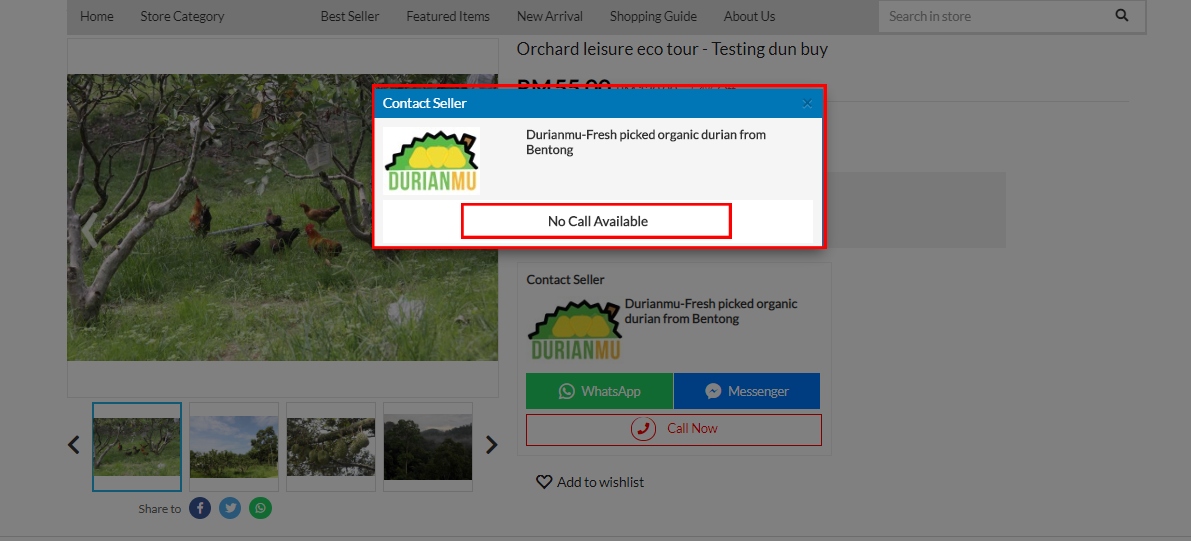 |
| Product Posting Page (Mobile View) | On the product page the Call Seller will display as “No Call Available”. 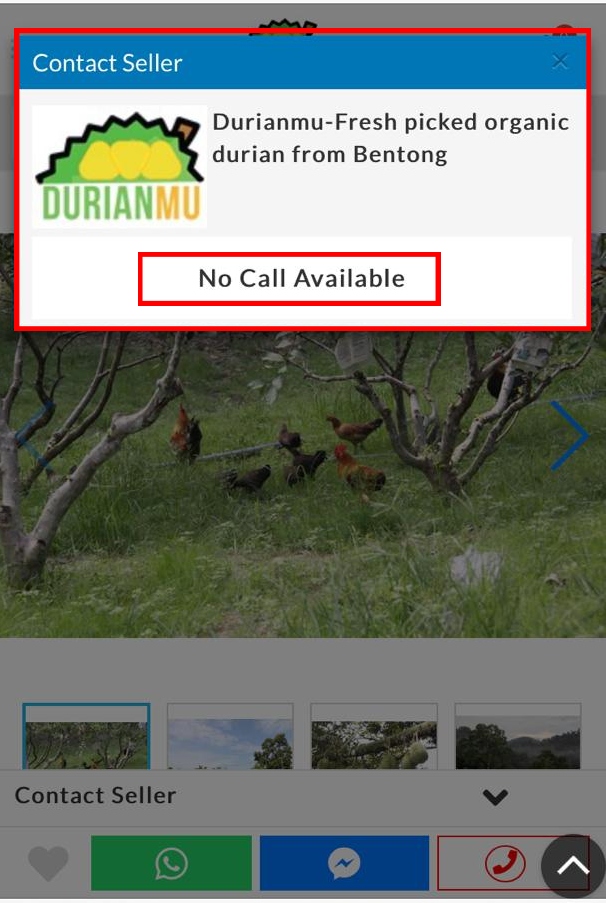 |
If You Set “Turn Off” for One the Call Number
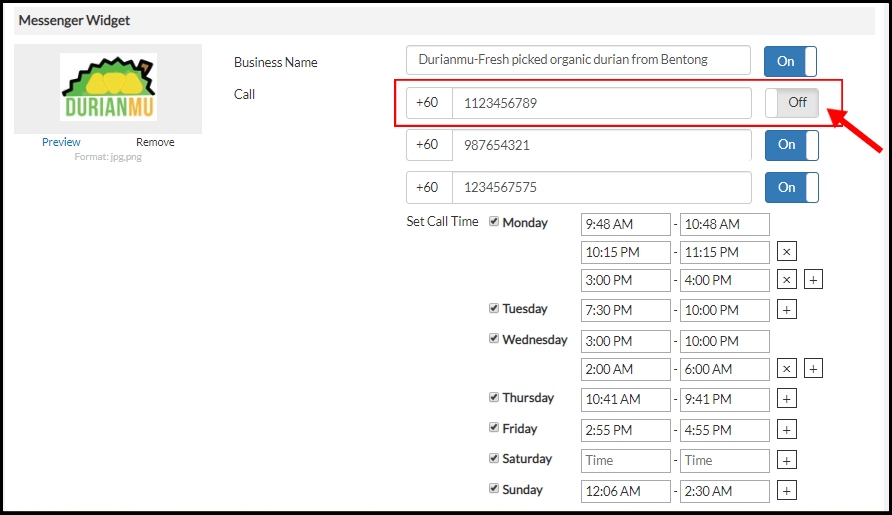
The call widget may appear as below:
| Dekstop View | Mobile View |
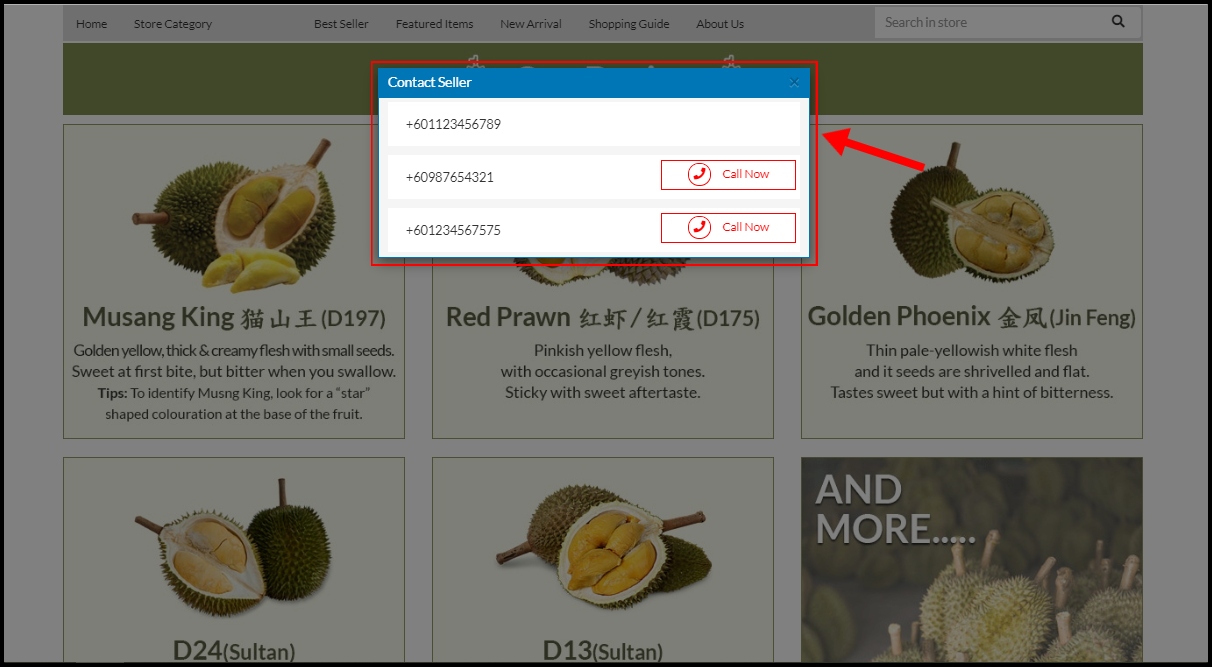 | 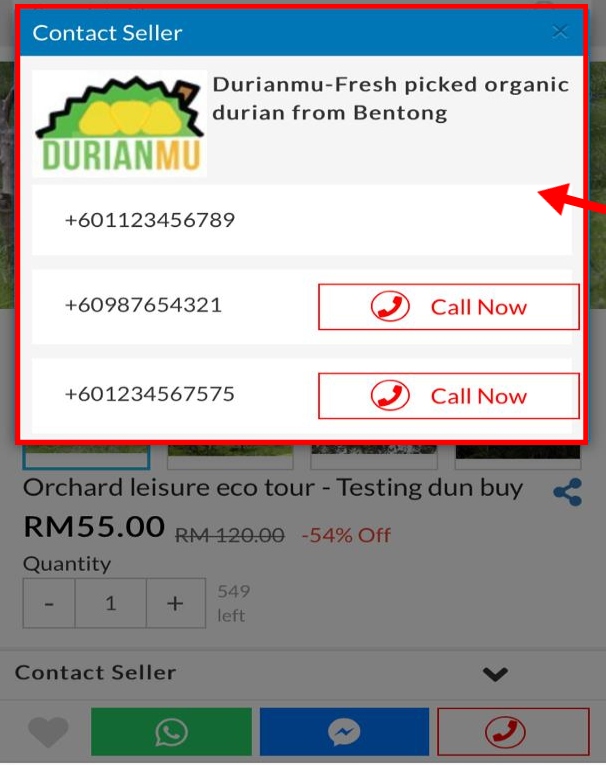 |
How to activate Facebook Messenger?
- Enter your Facebook Username in Facebook Messenger URL.
- Click button “ON”.
- Then click button “Save” in the bottom of the page.
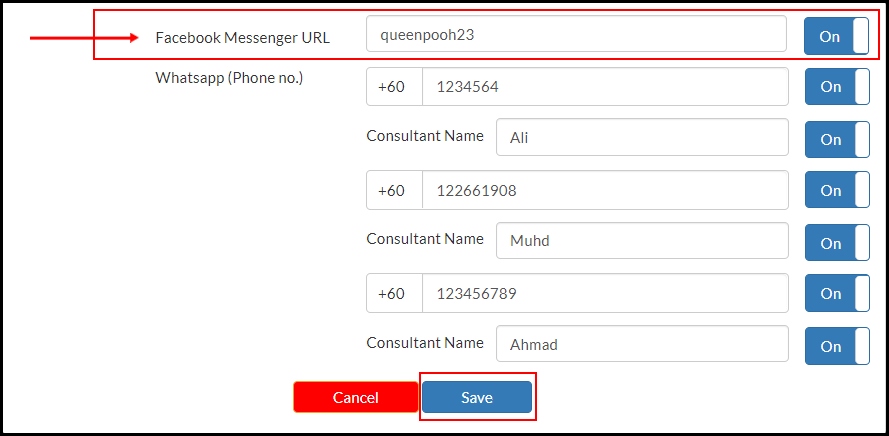
Facebook Messenger on Product Page
Your buyer will directed to your Facebook Messenger Page.
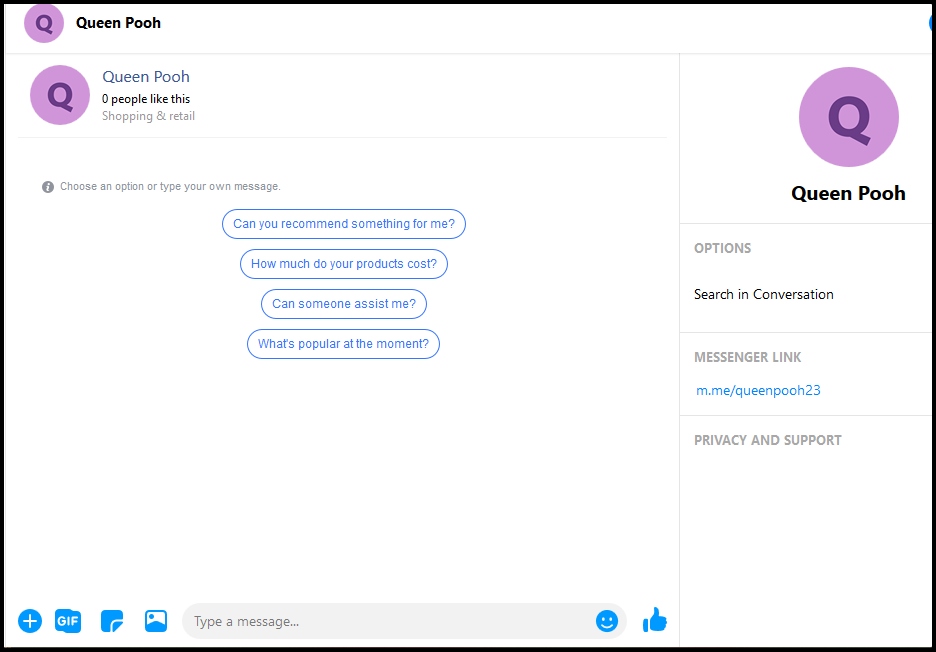
How to activate Whatsapp Phone Number?
- Enter your Phone Number in Whatsapp (Phone No.) section. You may insert up to 3 contact numbers.
- You may also insert Consultant Name for each number.
- Click button “ON”.
- Then click button “Save” in the bottom of the page.
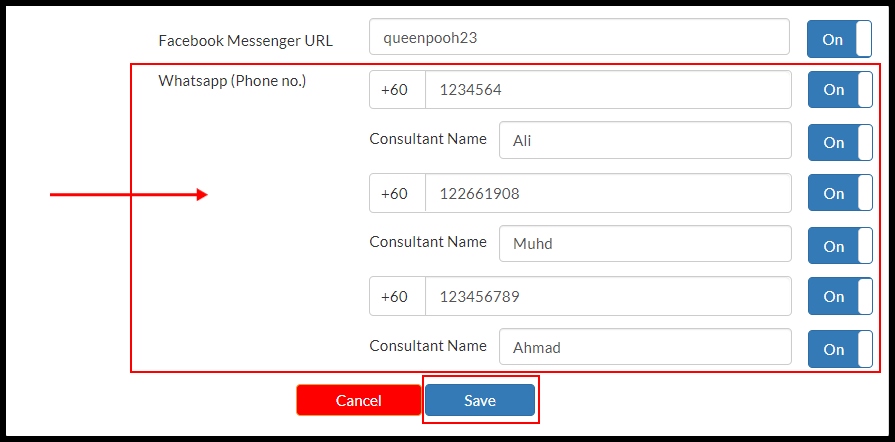
WhatsApp Widget on Store Page
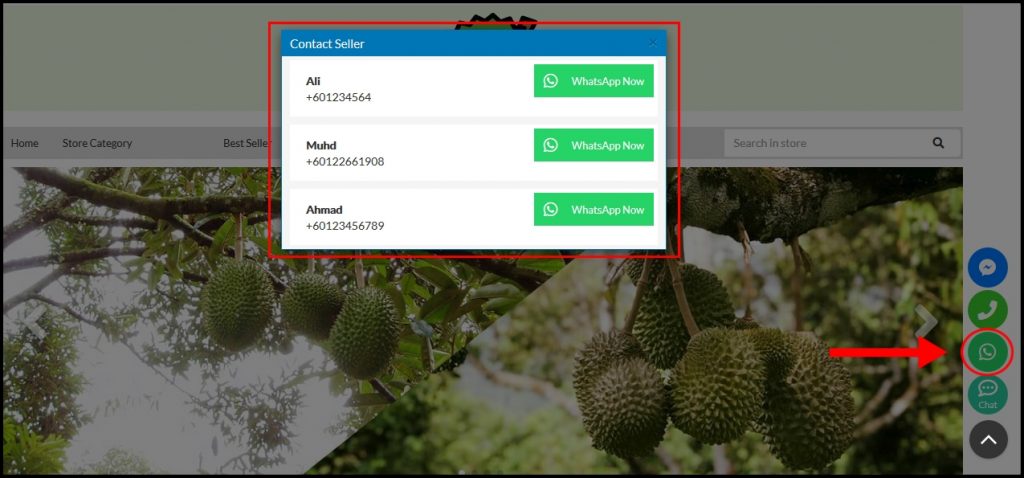
After your buyer click button “WhatsApp Now” of their preferred contact, they will directly go to Whatsapp Chat. In this case, we use contact name “Muhd” for example.
| Desktop View | Mobile View |
| For dekstop version, buyer need to use Whatsapp Web in order to proceed . 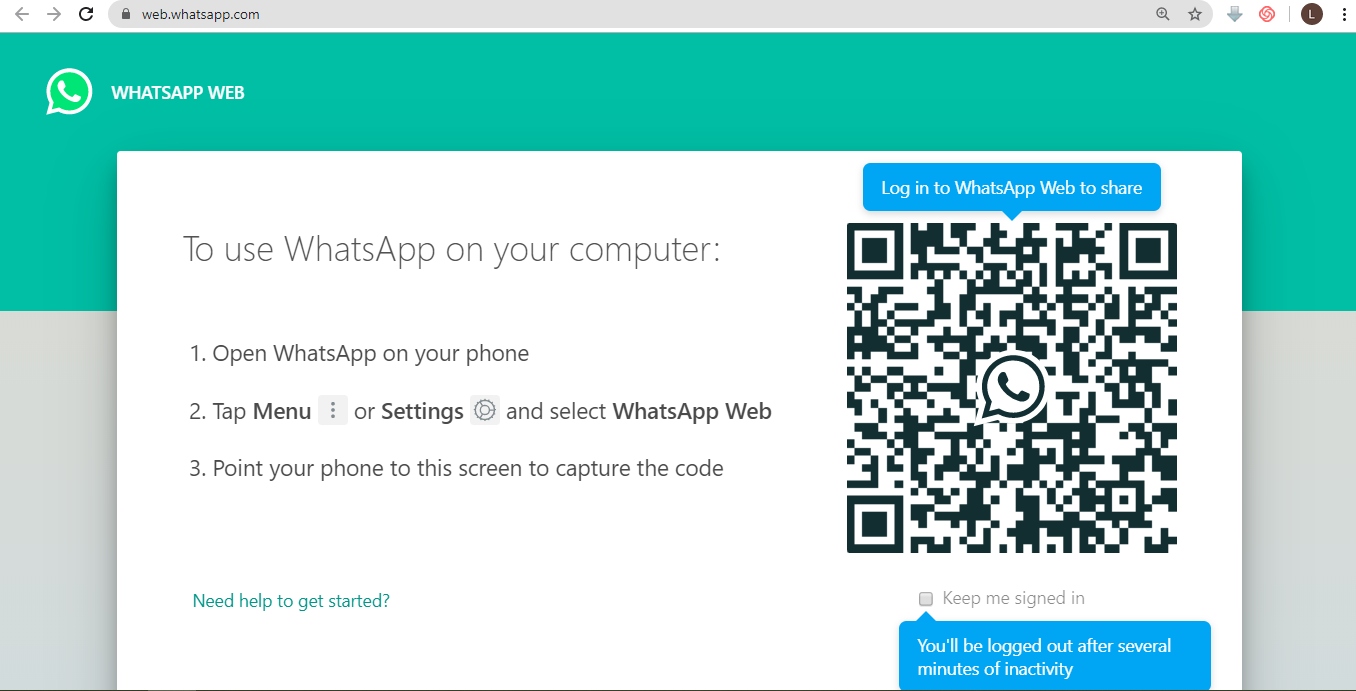 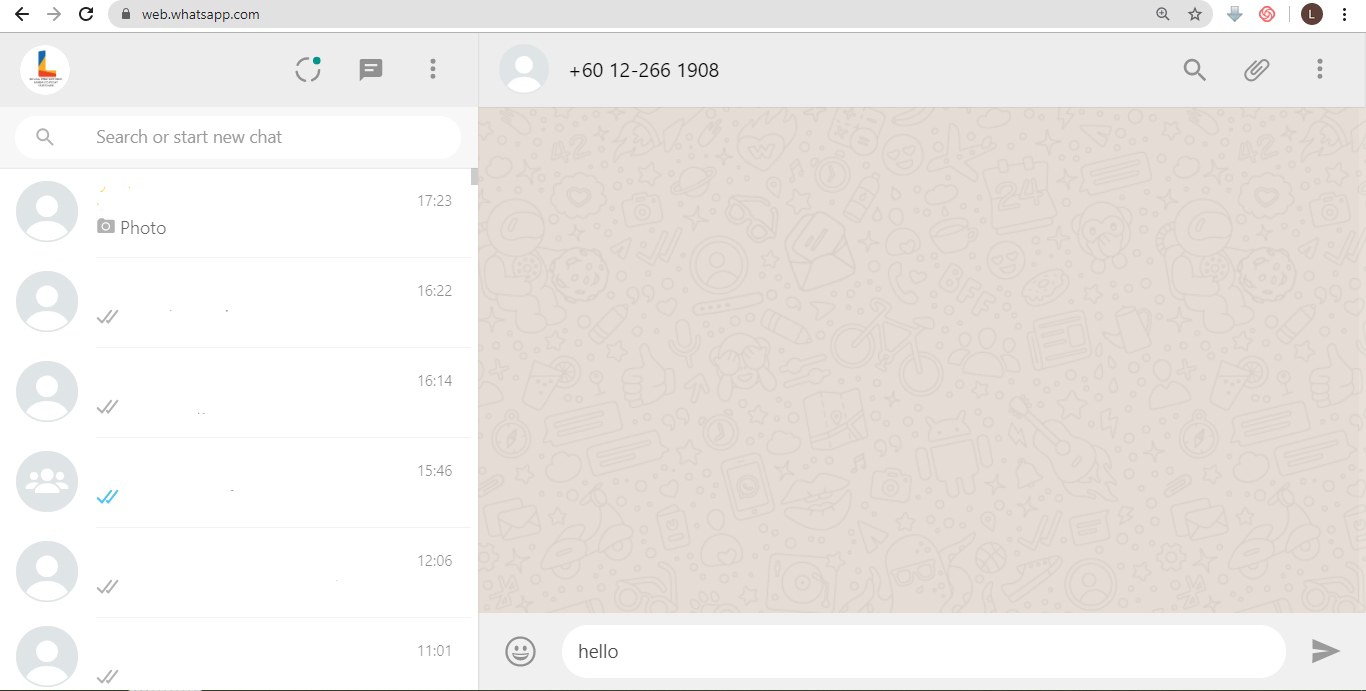 | 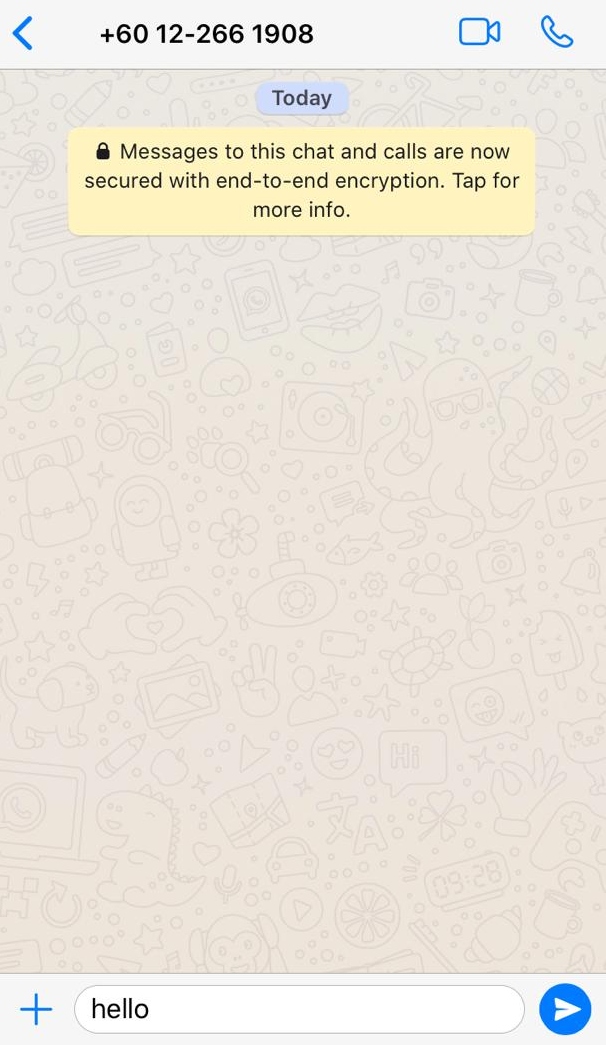 |
If You Set “Turn Off” for Consultant Name
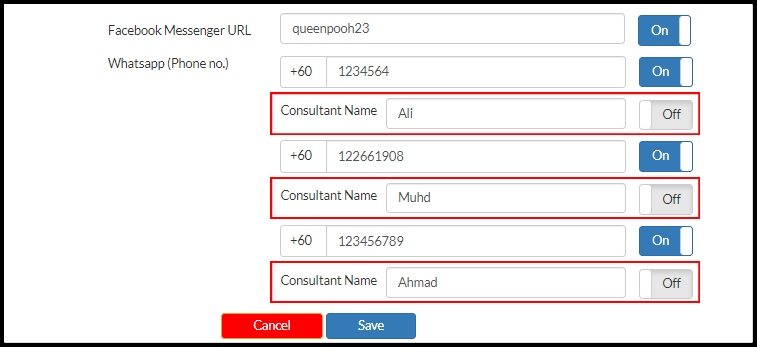
The Contact Seller may appear as below :
| Dekstop View | Mobile View |
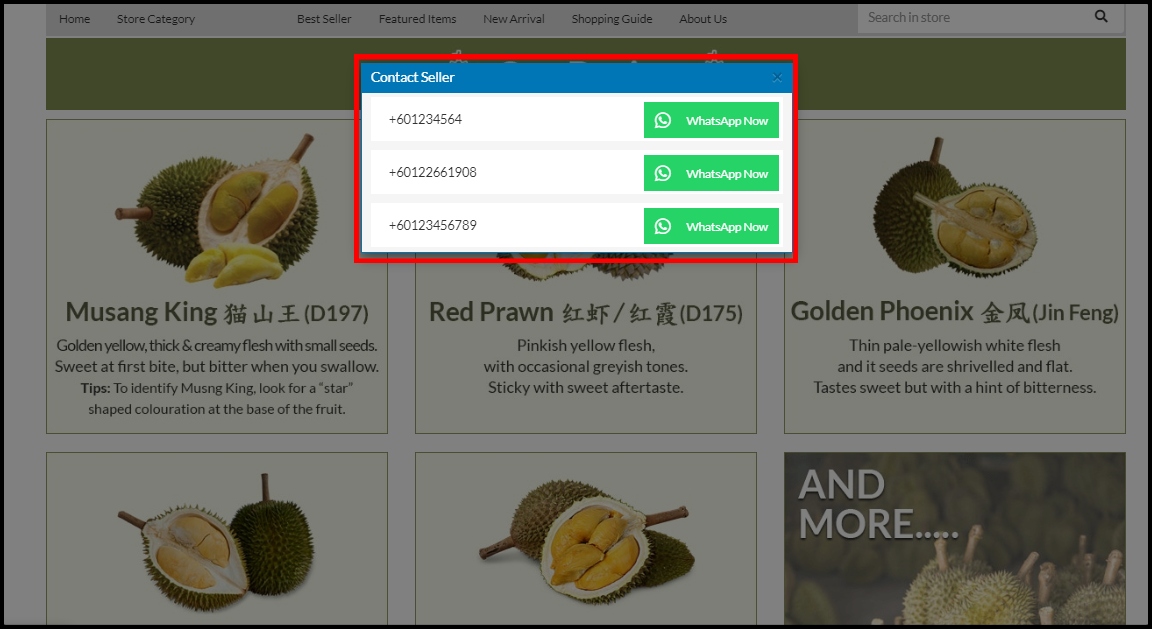 | 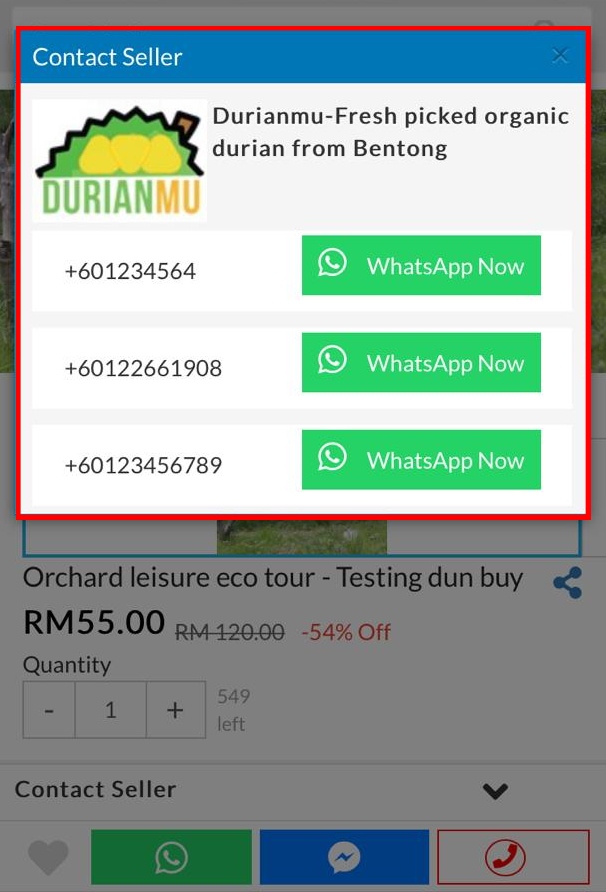 |
