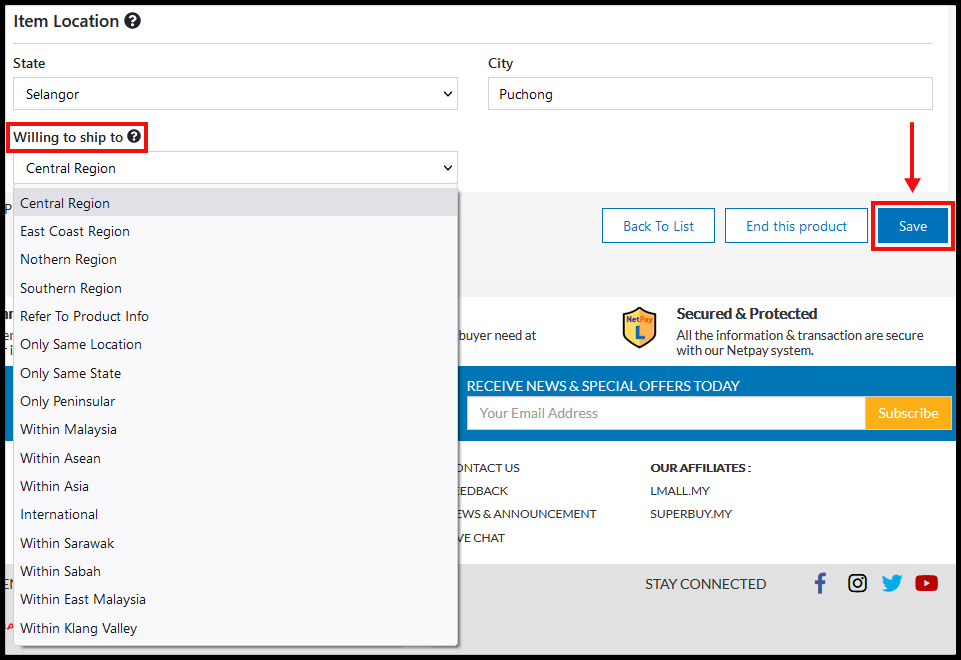Is your product only able to ship to some specific area example Klang Valley only? Now you may set up so under “Ship To Location”.
To set up, please refer to the following guides:
Step 1: Setup “Ship to Location” profile
- G. My Store > 3. Store Setting > Delivery > Select Ship to Location> In Manage Shipping Profile page click + Add .
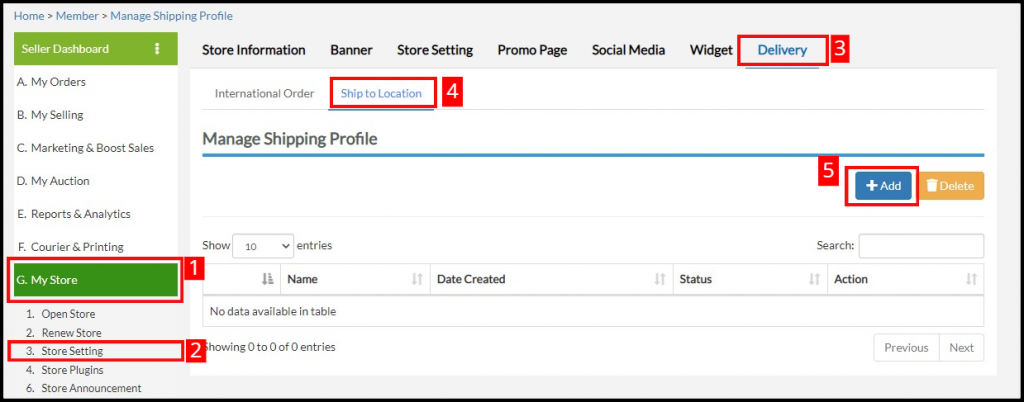
2. Enter a profile name.
3. In Shipping States, you may select All States if you ship to West & East Malaysia, or Selected States from the drop-down menu to choose selected states.
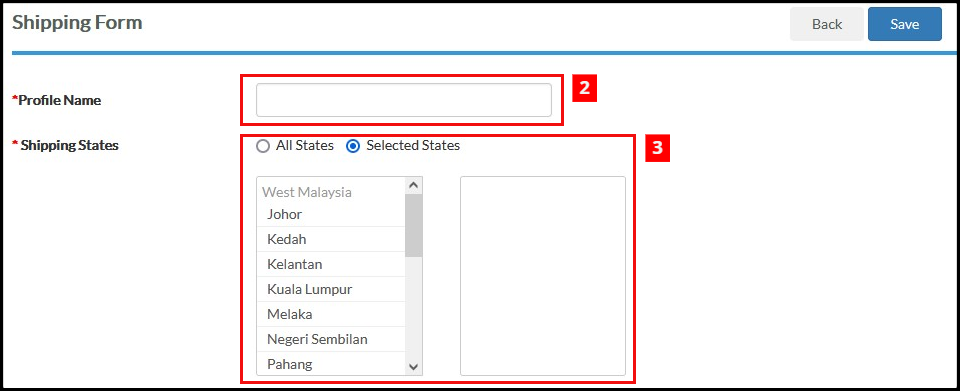
4. In Exclude Postcode, you may select None. Click Selected Postcode, if you want exclude selected postcode by click ” + Click to Select Post Code “, then in drop-down list choose selected postcodes. Once confirmed, click “Ok“

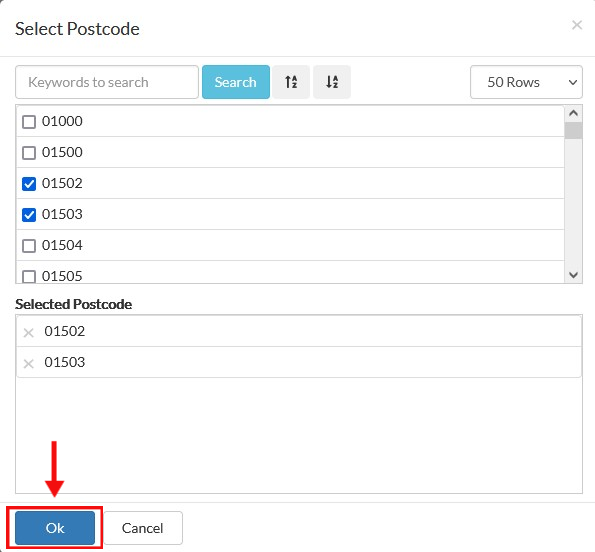
5. To set this shipping profile as default, turn toggle button to On.
6. If you accept International order, then turn on the toggle button.

7. Once confirmed, click Save.
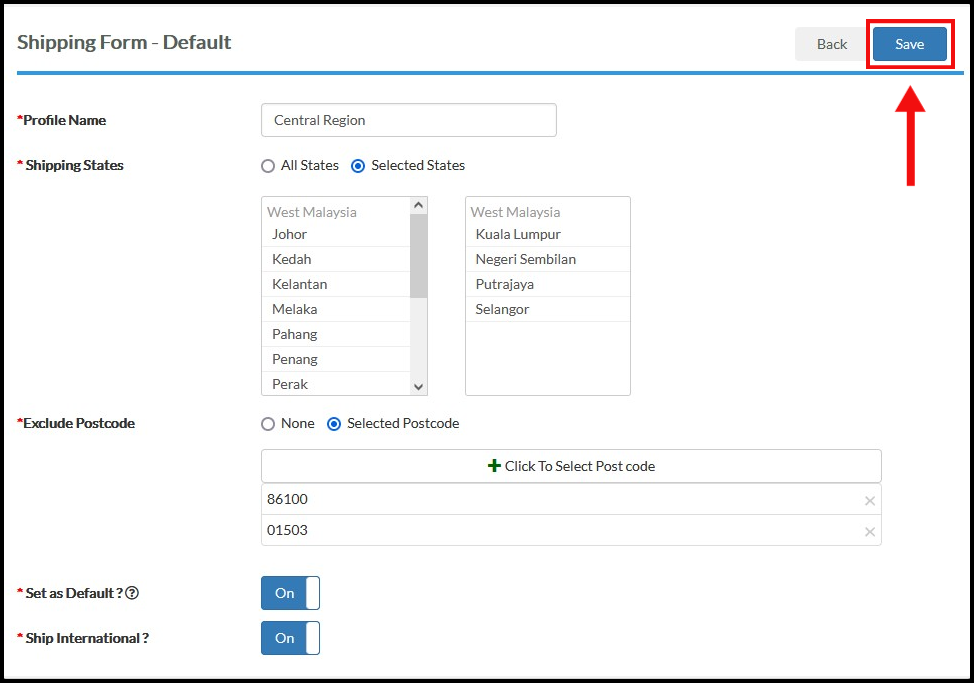
8. Your saved shopping profile will be listed as per below:
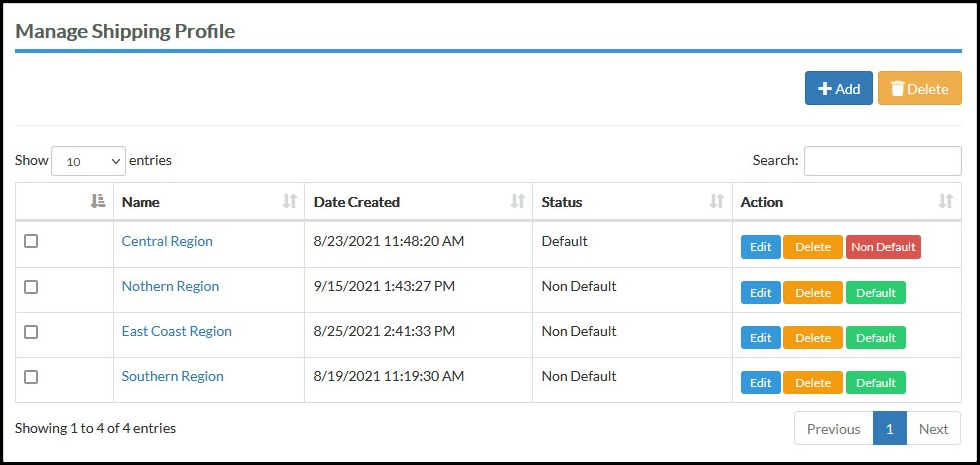
Step 2: Update product listing in “Willing to ship to”.
A. New product listing
- Go to Sell Products in Seller Dashboard or B. My Selling > 2. Sell Products
- Choose “3. For Sale / Buy Now” and click “Post Now” button
- Next, under Willing to Ship to section in listing page select the preferred shipping profile.
- Once confirmed, click Save.
B. Existing product listing
- Go to B. My Selling > 3. Edit Listing > Edit
- Next, under Willing to Ship to section in edit listing page select the preferred shipping profile.
- Once confirmed, click Save.