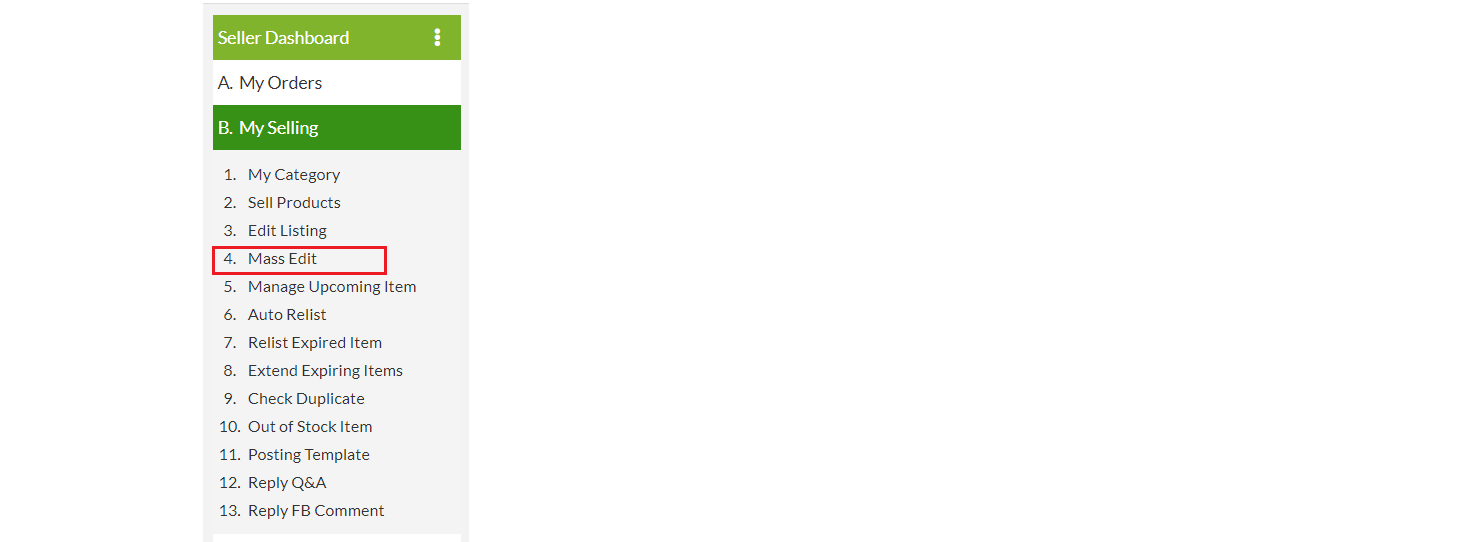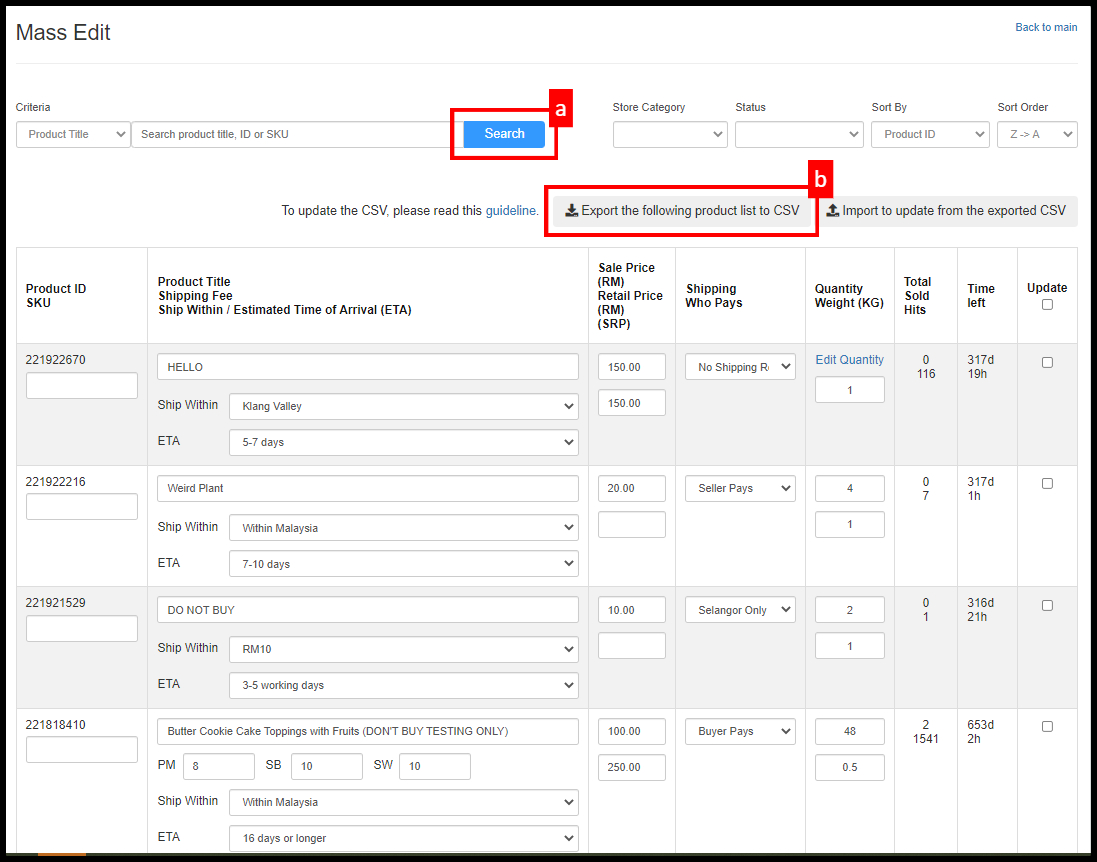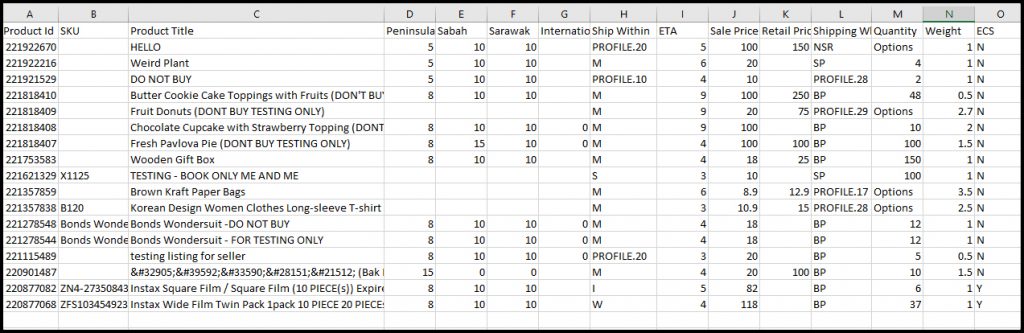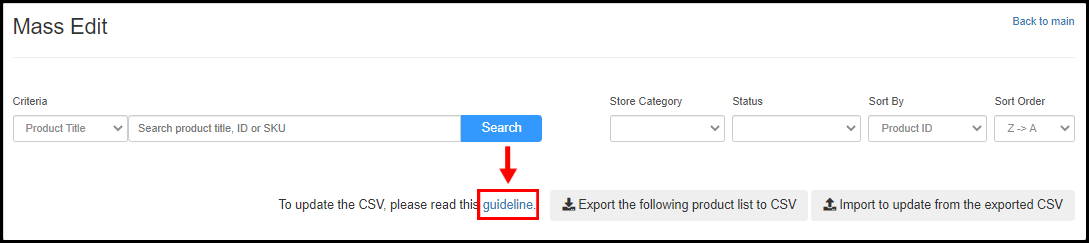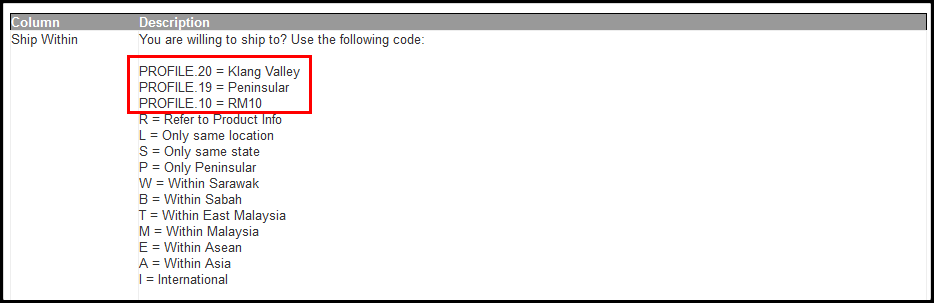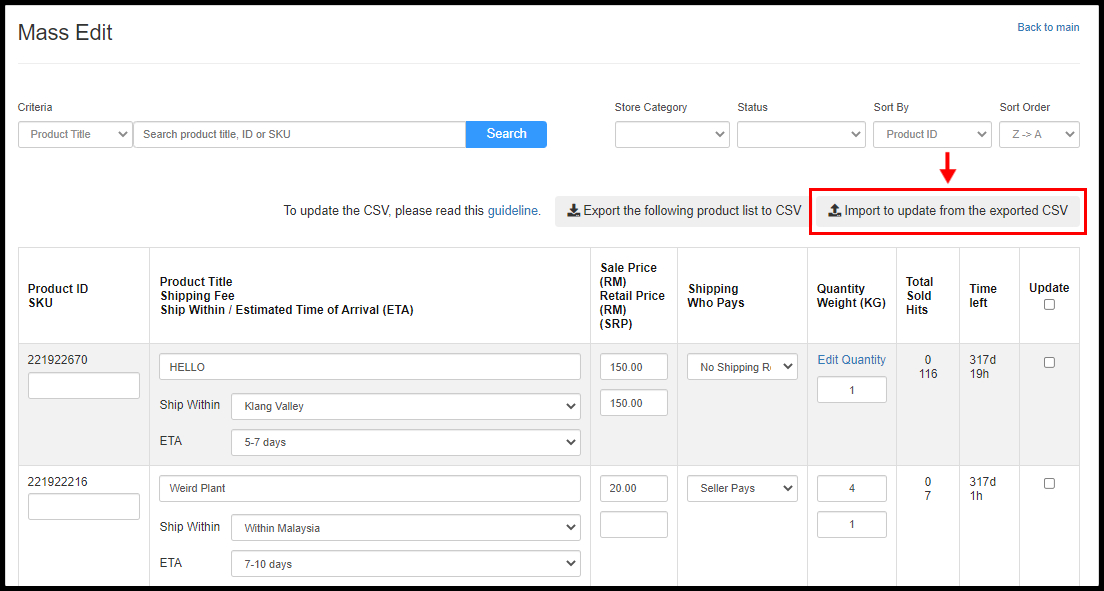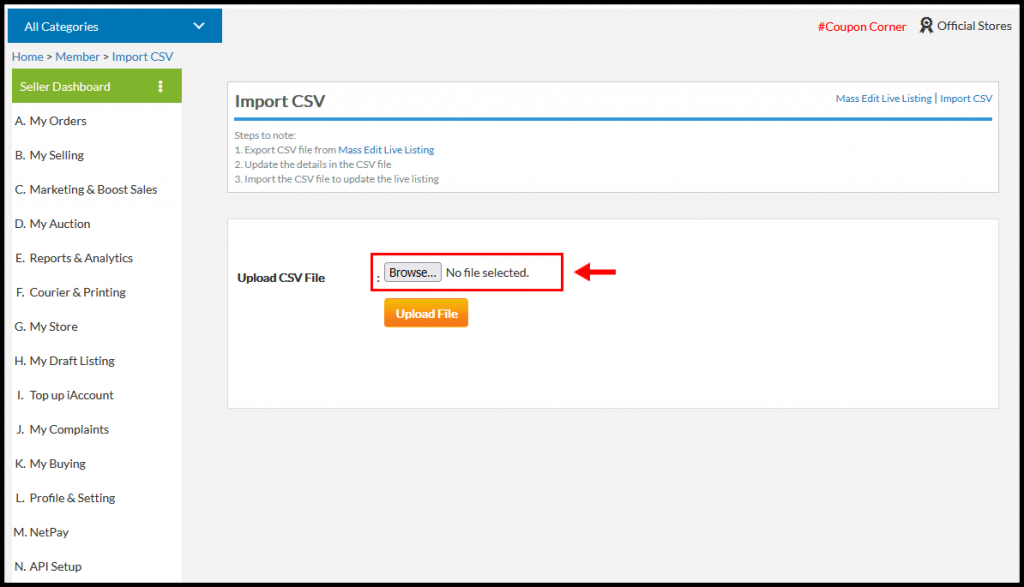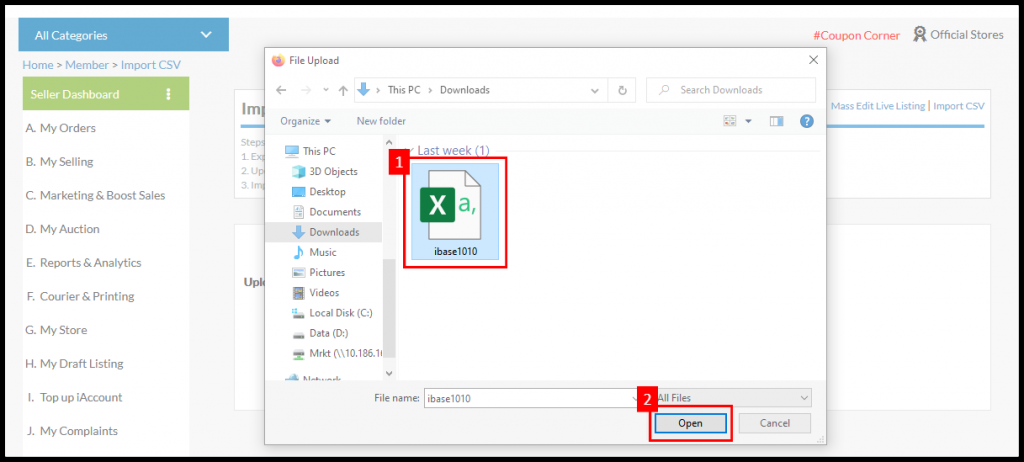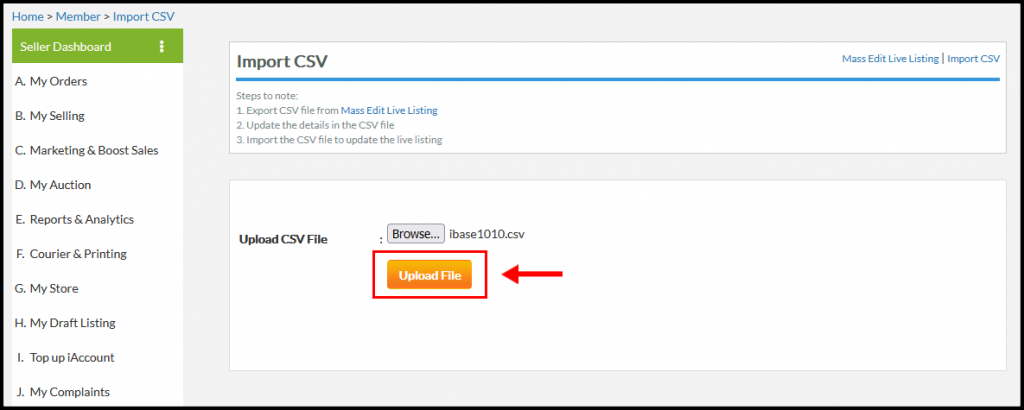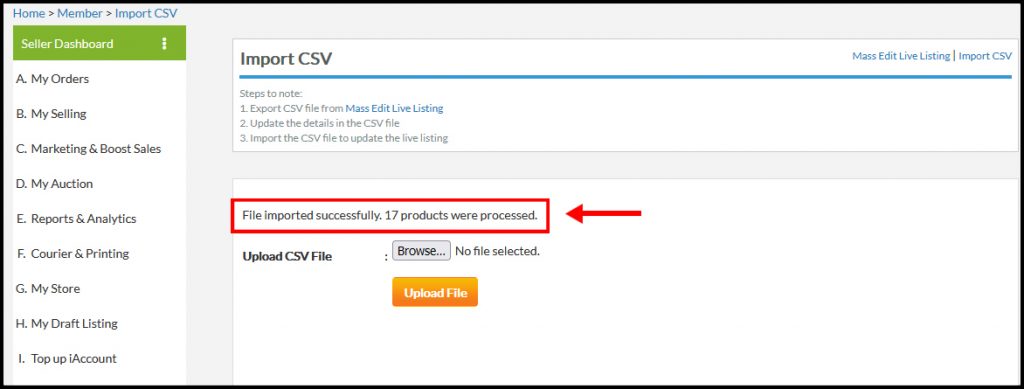We have improved our Mass Edit which will allow you to Export selected data into an excel file, where you can easily update the data. Once updated you can just Import it back to our system. Below are the fields that can be updated:
* It only available if combine shipping plugin is activated. **Product that comes with options / variants (color, size & etc) cannot be updated through the excel file. |
||||||||||||||||||||||||||||||||||||||||||||||||||||||||||||||||||
| How? Follow the steps below:
Step 1: Go to “B. My Selling > 4. Mass Edit”. |
||||||||||||||||||||||||||||||||||||||||||||||||||||||||||||||||||
| Step 2: Click on “Search” button. After that, then click “Export the following product list to CSV“. A file that contains a list of your products will be automatically downloaded. | ||||||||||||||||||||||||||||||||||||||||||||||||||||||||||||||||||
Step 3: Open the CSV file in Excel and start your amendment. Below is the sample of how the file looks like.
2. The shipping profile code will display as per below. You may update the field by using the following codes:
|
||||||||||||||||||||||||||||||||||||||||||||||||||||||||||||||||||
| Step 4a. Once amendment is done, save the changes of the file in “.csv” format. Then click on “Import to update from the exported CSV” .
4b. Click on “Browse”, then select where your file is located and click on “Open” button. Now, select the file to be uploaded and click on “Upload File” button. |
||||||||||||||||||||||||||||||||||||||||||||||||||||||||||||||||||
| Step 5. You have successfully updated the records. You may check the updated records under your “Mass Edit” too. | ||||||||||||||||||||||||||||||||||||||||||||||||||||||||||||||||||