It’s so easy to pay with Touch ‘n Go eWallet. Follow these simple steps:
A) Pay with Boost E-Wallet (Desktop Version)
1. Click “Touch ‘n Go” icon under Ewallet tab.
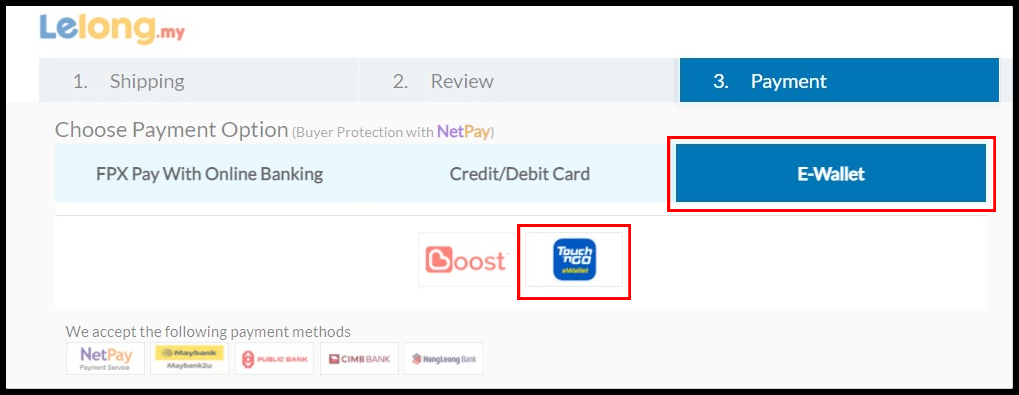
2. You will be directed to Touch ‘n Go site. Open your Touch ‘n Go App in your phone and scan the QR Code.
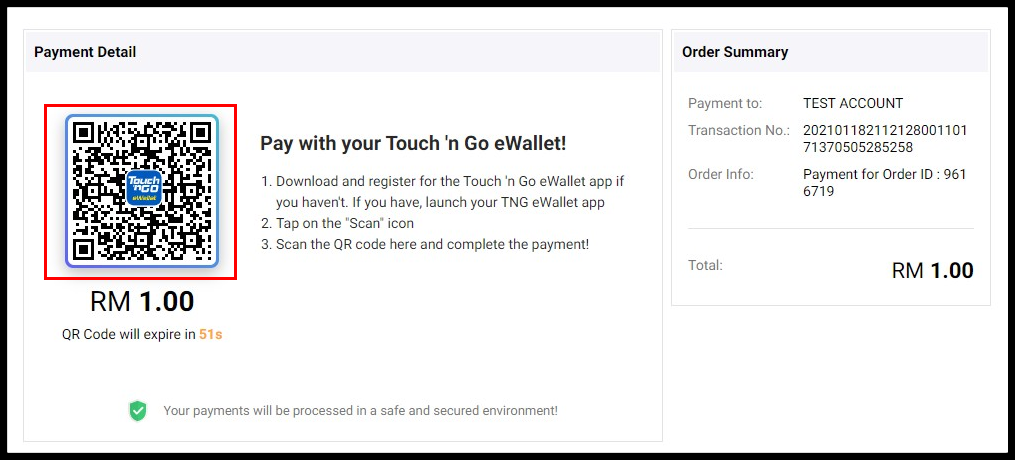
Note: If this page does not pop up a payment page in 10 seconds, kindly disable your browser popup blocker.
How To Disable Popup Blocker?
a. Click “Pop-Up Blocked” in the right top corner of the page.
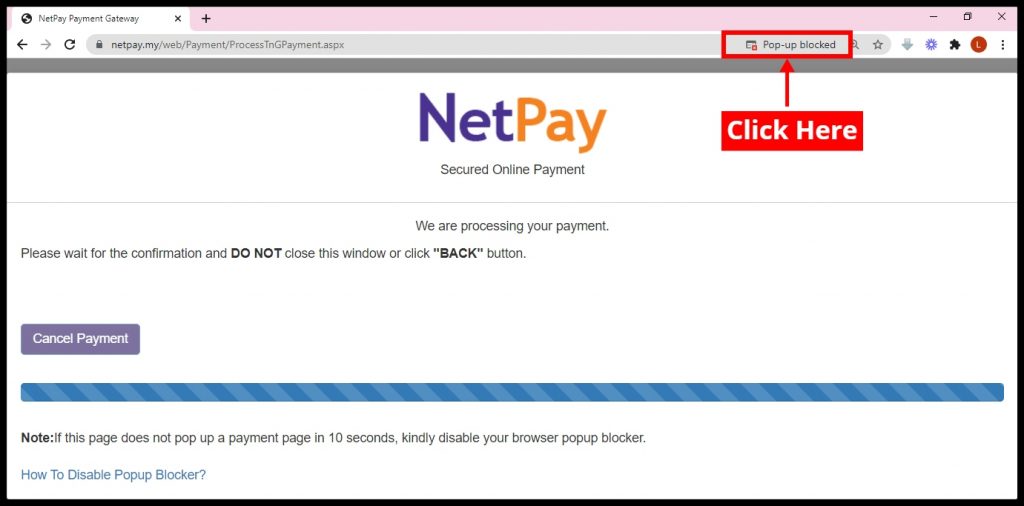
b. Choose ”Always allow pop-ups and redirects from https://www.netpay.my“, click “Done” and refresh the page.
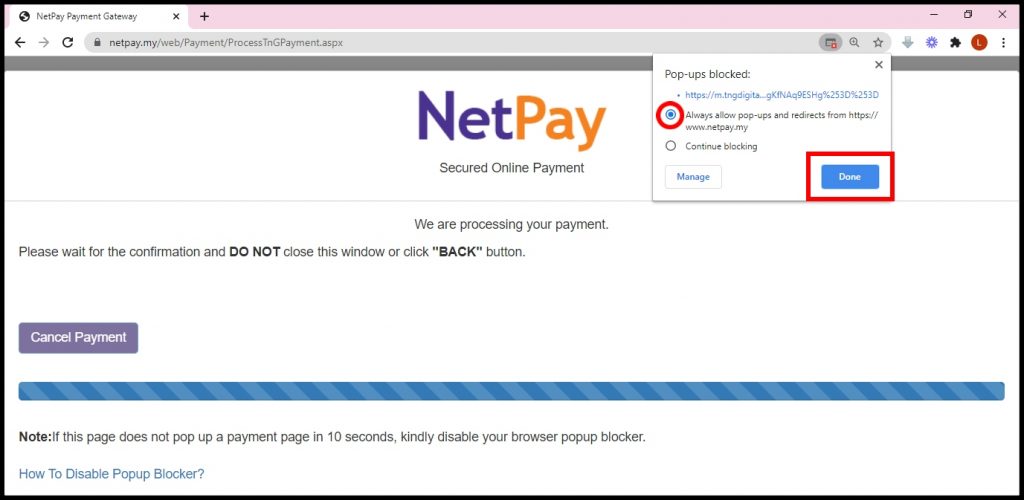
c. Then, you will be directed to Touch ‘n Go site.
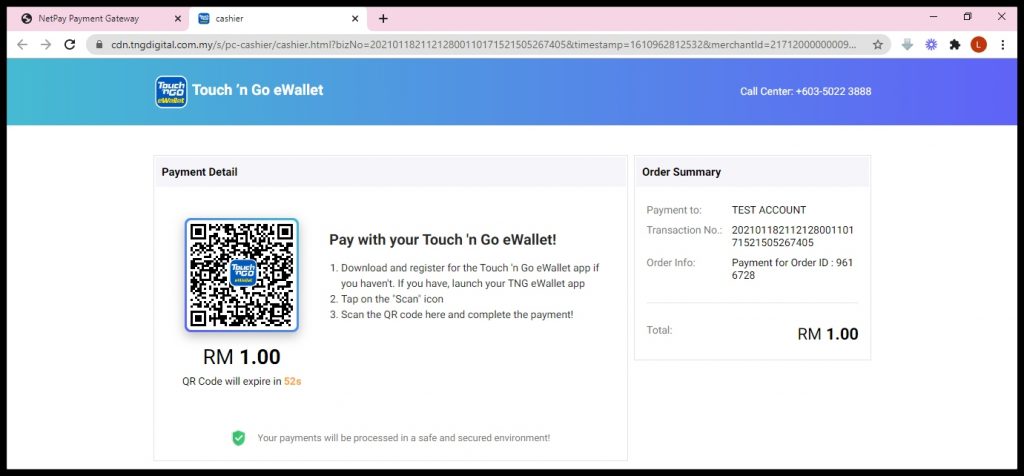
3. Click “Pay” for confirmation your purchase order.
4. Enter your transaction PIN (6 digit). Your transaction is being processed, please wait patiently if screen display blank page.
5. You will receive a notification your payment successful, you may click “Done”
B) Pay with Touch ‘n Go E-Wallet (Mobile Version)
1. Click “Touch ‘n Go” icon under Ewallet tab.
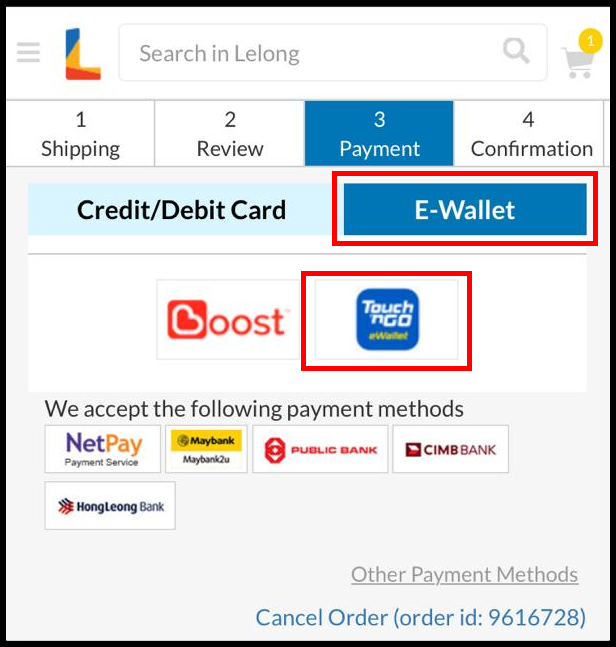
Note: Please make sure you enable pop-up blocker in order for the payment page to appear.
How to enable pop–ups in Chrome (Android)
- Open Chrome.
- Tap the three vertical dot menu button in the top-right corner.
- Choose Settings > Site settings > Pop–ups and redirects.
- Turn off the toggle to allow pop–ups.
How to enable pop-ups in Safari (Iphone)
- Open phone Settings.
- Click Safari.
- Choose General > Block Pop–ups
- Turn off the toggle to allow pop–ups.
2. You will be directed to Touch ‘n Go site. Enter your phone number and transaction PIN (6 digits). Then click “Log in“.
3. Click “Pay” for confirmation your purchase order.
4. Enter the 6-digit code you receive via SMS. Your transaction is being processed, please wait patiently if screen display blank page.
5. You will receive a notification your payment successful, you may click “Done”

