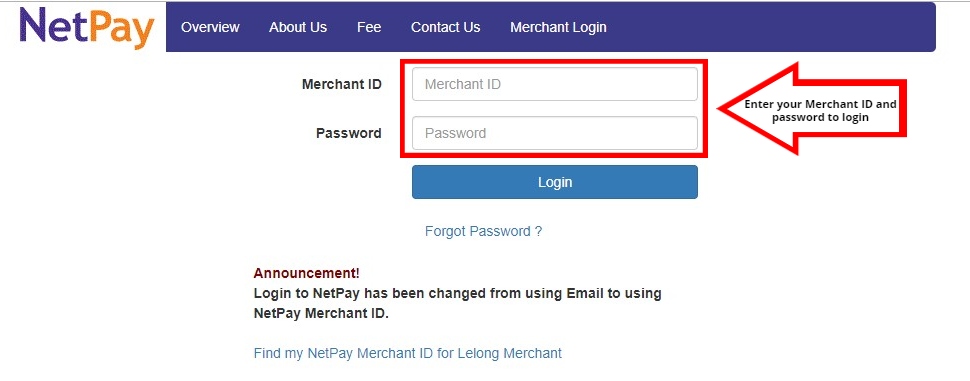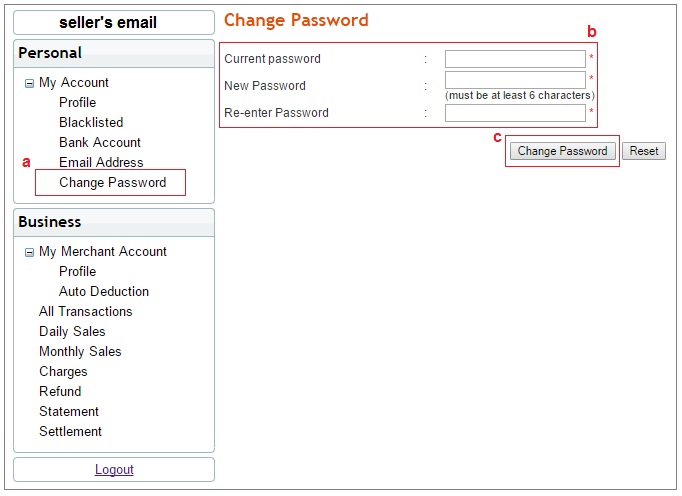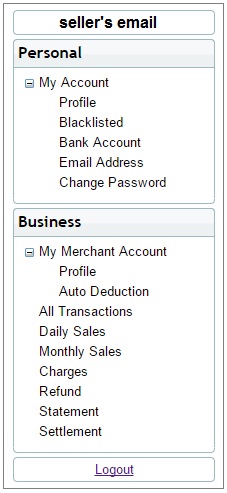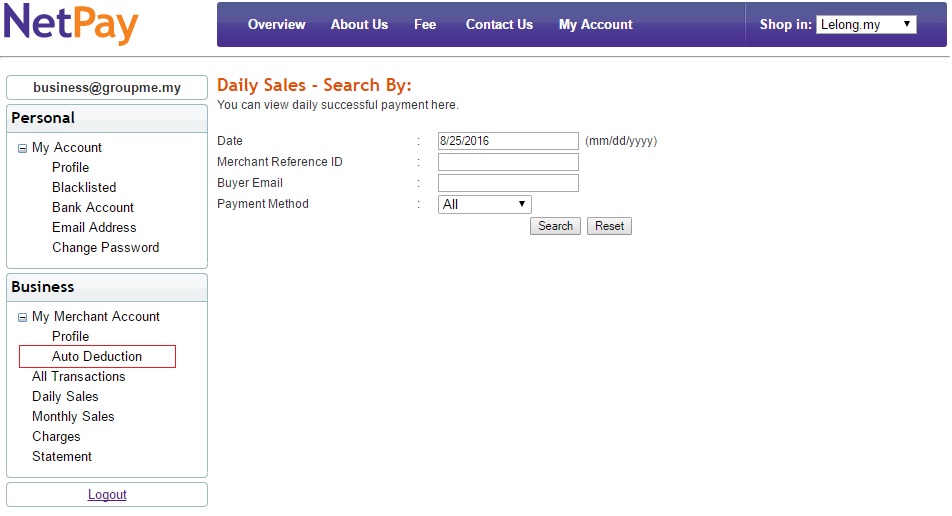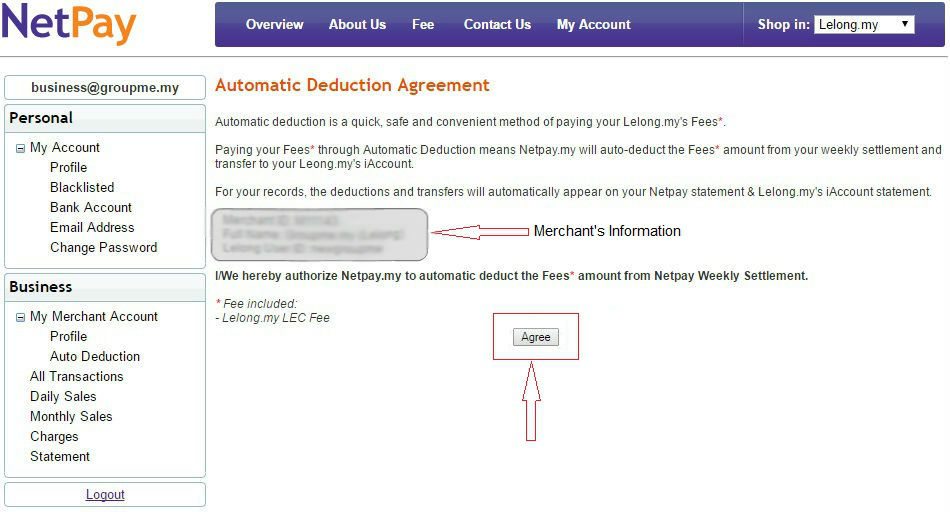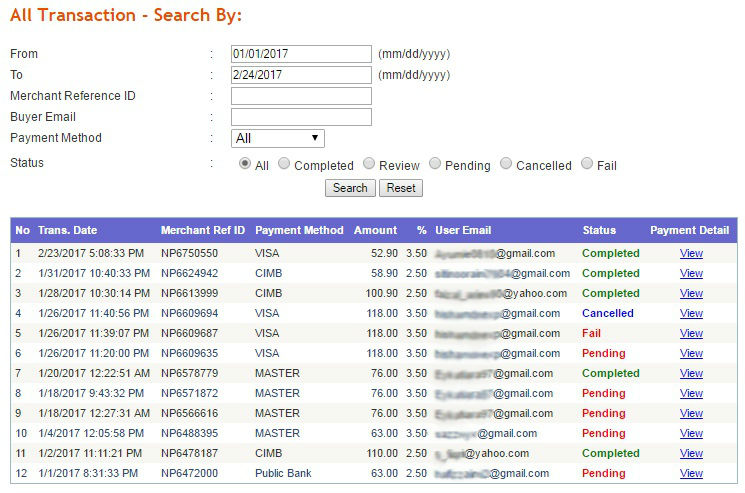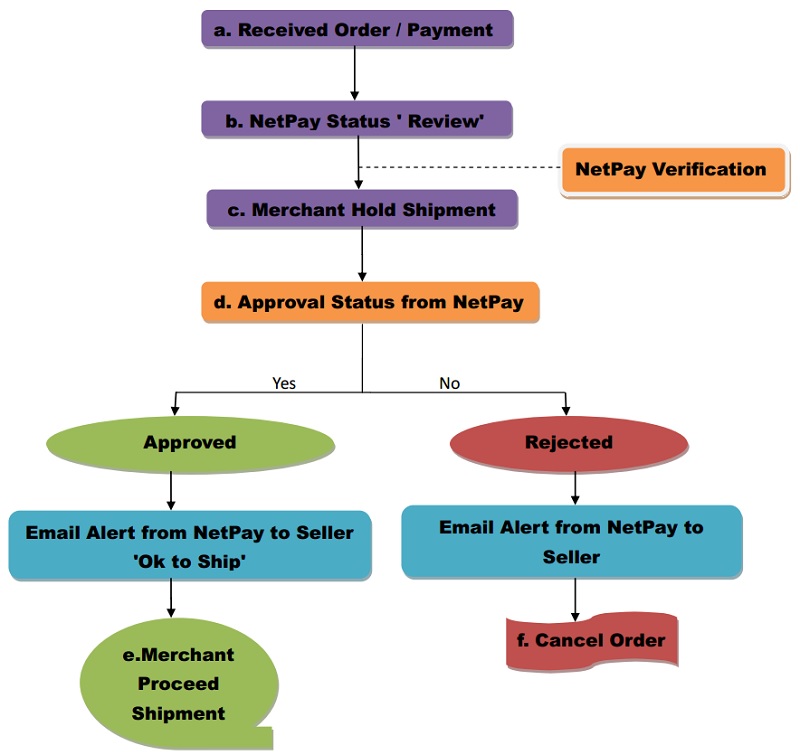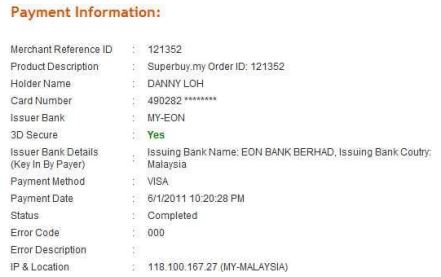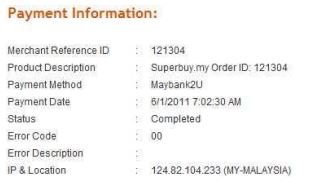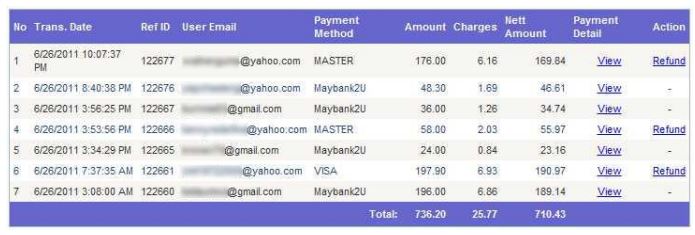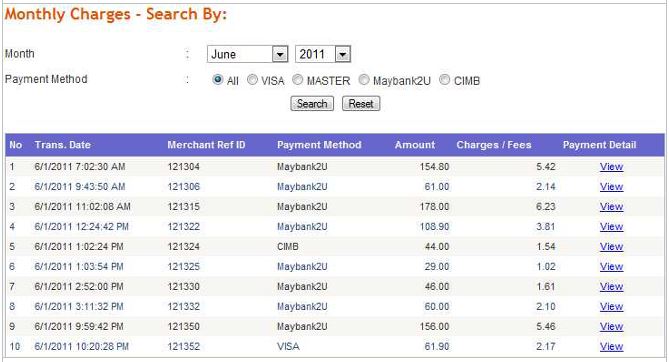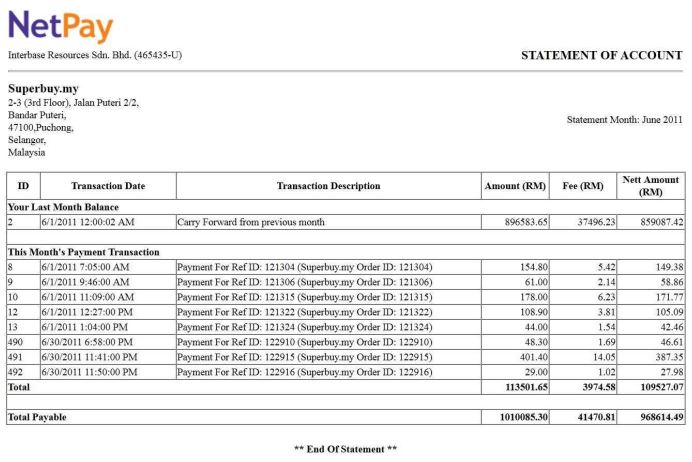To set up your NetPay account, firstly go to www.netpay.my/web/user/login
Login into your account with your Merchant ID and password at the Login Panel.
For 1st time login, your email will be your Lelong.my registered email and password. After you have logged in, please change your password.
The change of password can be done by clicking a.Change Password > b.Key In New Password > c. Click “Change Password”
* It is compulsory to change your password the 1st time you login into your NetPay account. This is for security purposes.
**After changing the password, you can start setting up your NetPay account to your own preferences.
Under your account, there are few functions for you to use. The account is divided into 2 sections, Personal and Business section.
1. In “Personal”, under “My Account” you can:
- Profile – to manage your personal information
- Blacklisted – to manage your blacklist by blocking email addresses and credit card details
- Bank Account – to manage your bank account(s)
- Email Address – to manage your email address(es)
- Change Password – to change password.
2. In “Business”, under “My Merchant Account” you can
- Profile – to manage your business and support information
- Auto-deduction – to request auto-deduction for Lelong Transaction Fee from your settlement.
How to Enable Auto-Deduction
Step 1: Log in to your NetPay account and click on Auto-Deduction as per below;
Step 2: Read Terms & Condition. Then click “Agree”.
Reports
Merchants can view all of their NetPay reports here.
All payment transactions can be viewed here. Follow the steps below:
1.Click “All Transactions” under Business section.
2.Select your search preference according to the Date, Merchant, Reference ID, Buyer Email, Payment Method or Status and click “Search”.
3.The payment transaction report will be generated for you.
Status meaning:
- Completed: Successful payment.
- Pending: Buyer not complete payment process.
- Cancelled: Seller & NetPay Admin refund/cancel the payment
- Fail: Payment failed when any error occurs
- Merchant Reference ID: Payment reference number in Lelong payment details (BuyNow/Auction)
- Buyer Email: Your buyer’s email address.
Payment Review:
As part of risk management, we would like to protect our valuable seller from fraud and unauthorized card holder transaction while for against the chargeback with review the payment for verification purpose. At the same time, this process could help the seller from loses due to fraud and chargeback.
Please be informed, this payment review process only will take place when it’s suspected and also when the amount more than RM3000. NetPay will review the past payment history of buyer and will make sure the buyer is contactable for verification. This process will be done within 3 working days.
Kindly refer below to know the NetPay payment review flow:
In the Payment Details, you can click on “View”. This allows you to view the payment details. There are 2 types of payment methods
1. Credit Card payment sample:
2. Internet Banking payment sample:
View Daily and Monthly Sales Report
You can view daily and monthly sales report. This report is only for Successful payment only.
- Click “Daily Sales” or “Monthly Sales”
- Select your search preference according to the Date, Merchant, Reference ID, Buyer Email, Payment Method or Status and click “Search”.
- The payment transaction report will be generated for you.
View Charges
You can view all monthly transaction charges.
- Click “Charges” under Business section
-
Select your search preference according to the Month and Payment Method and click“Search”
- The payment transaction report will appear on your screen
View Statement
You can view all statements.
- Click “Statement” under Business section
- Select the Month and Year and click “Search”
- The payment transaction report will appear on your screen