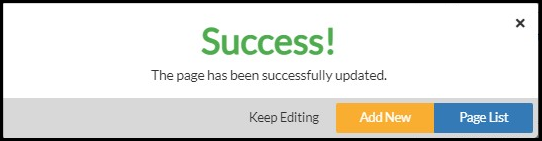Promo Page
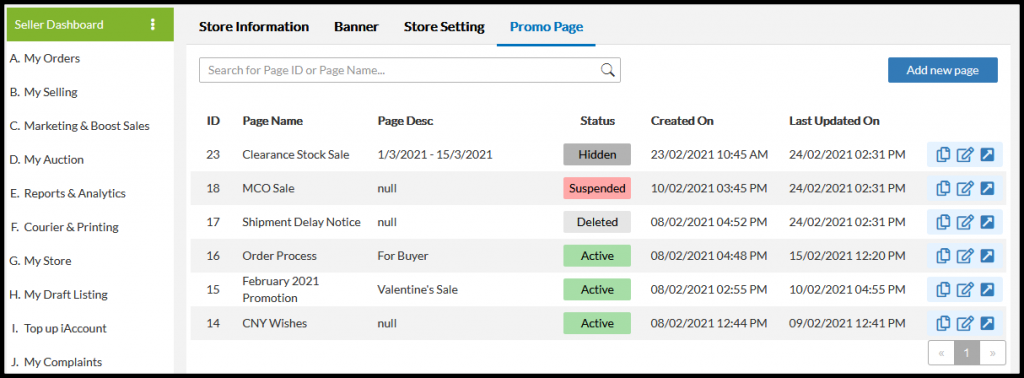
Icon Features:
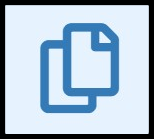 | Copy the link of your promo page. You may directly paste URL’s to any site that you want. |
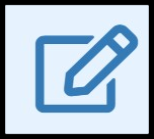 | To edit your promo page. You may change your status, date and contents here. |
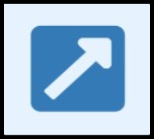 | To preview your promo page. |
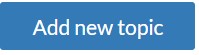 | To create new promo page |
How to create Promo Page ?
1. Go to G. My Store > 3. Store Setting > Promo Page
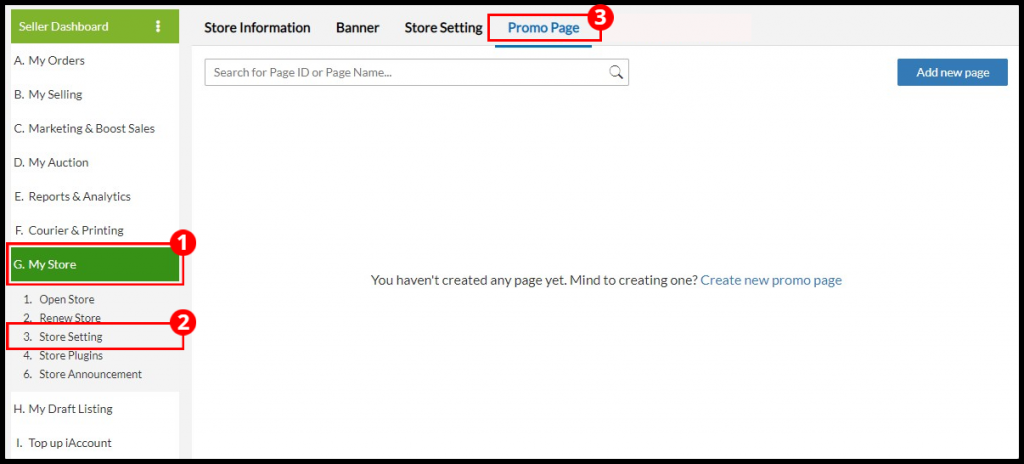
2. Click on “Add New Page”

3. Fill in the necessary details in the fields:
a. Key in your Meta title and description for page name.
b. Select your page status as “Active, Suspended, Hide, Delete”.
c. Assign post to categories. Click “Manage Content Category” to create categories.
d. Turn on Alert to update the feature. For more info, kindly refer HERE
e. Set a start and end date for your promo page to be published.
f. Insert your content in HTML format under Desktop or Mobile Version. You will be able to insert images, banners, or even embed videos into this area.
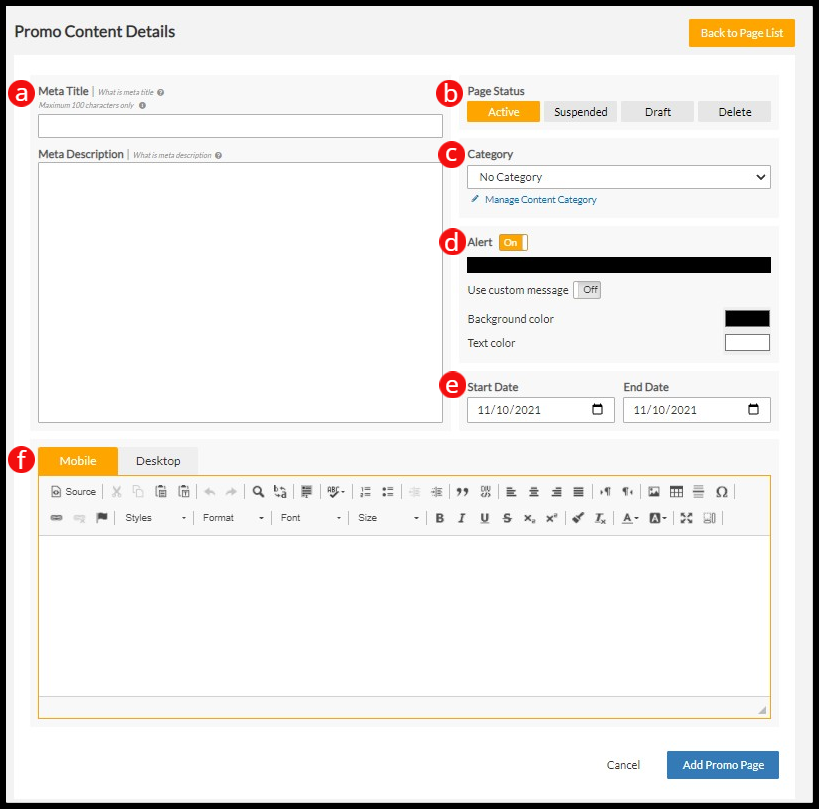
4. Once done, click on “Add Promo Page“.
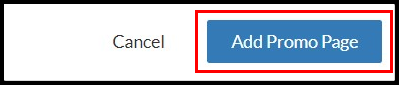
5. Your promo page is now created and will be in Active status.
– To add promo page, click on “Add new page” button.
– To continue edit the promo page, click on “Edit Page” button.
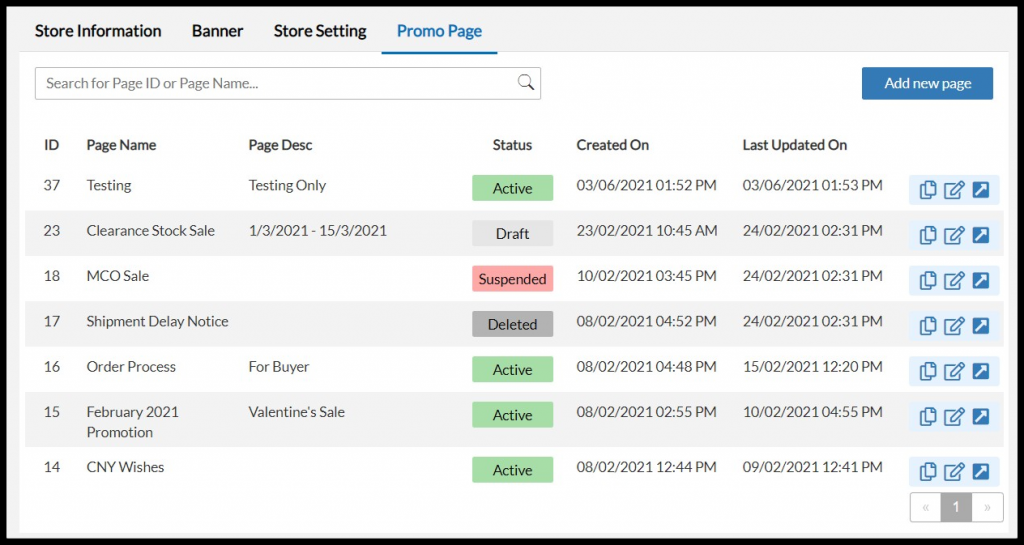
How to Add a Category:
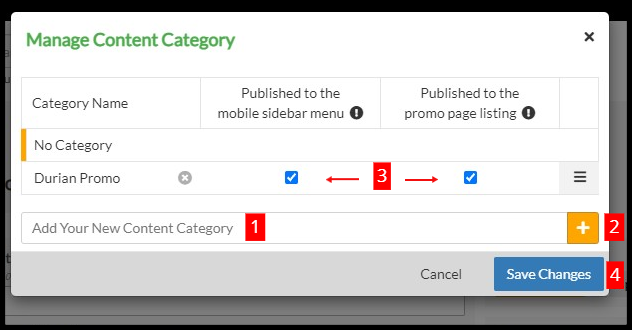
- Write in your category name in “Add Your New Content Category” box.
- Click “+”.
- Specify your category either published/unpublished to the mobile sidebar menu and promo listing page name.
- Click Save Changes.
- After you create the category, click on the Manage Content Categories button page to modify settings for it.
How to Rearrange the Categories
You may change the sequence of your categories according to priority and preference. Click the three lines to rearrange categories on the right of the category list name.
How to Delete a Category:
How to Edit Promo Page ?
1. Go to G. My Store > 3. Store Setting > Promo Page
2. To edit a promo page, click on the “Edit Page” icon.
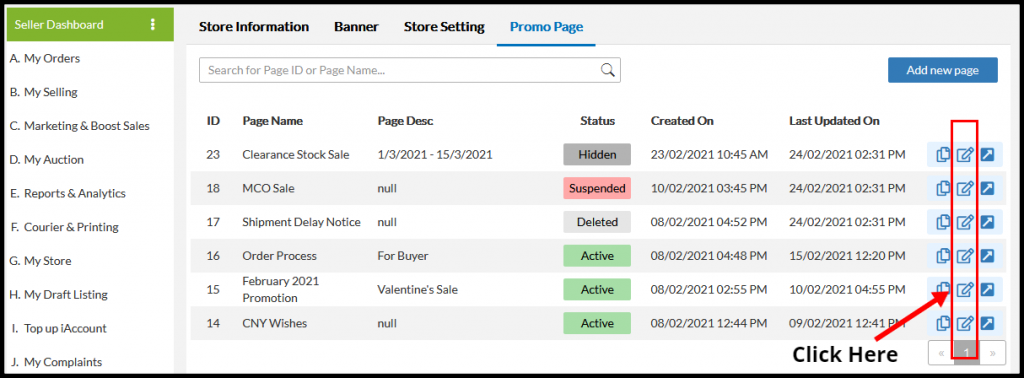
3. Start to amend the changes on the promo details page.
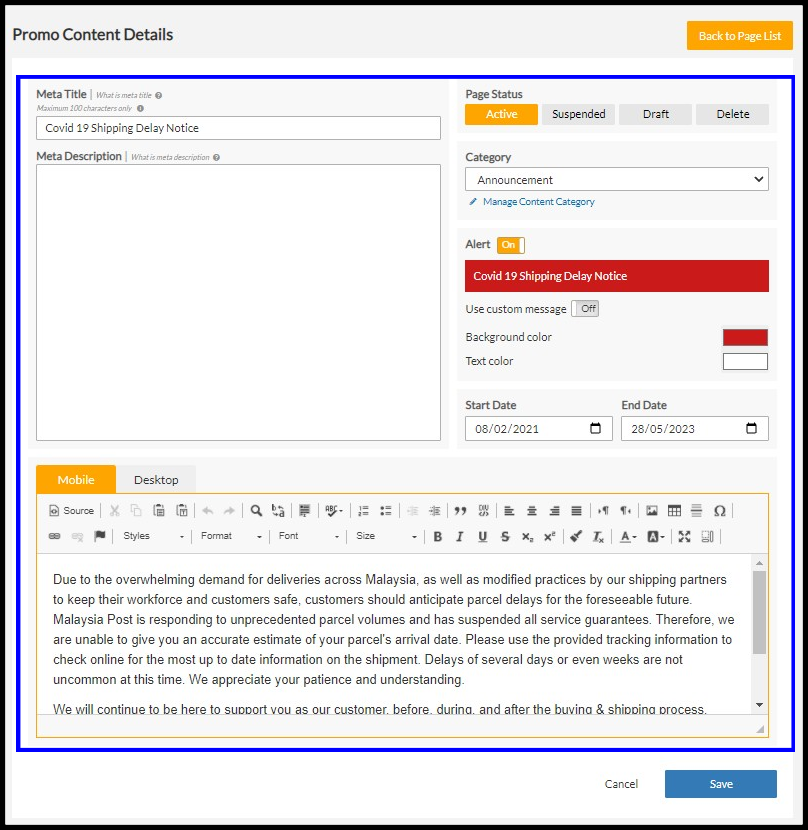
4. Once done, click on “Save”.

5. Your promo page is now updated.
– To add promo page, click on “Add New” button.
– To go promo page list, click on “Page List” button.
– To continue edit the promo page, click on “Keep Editing” button.
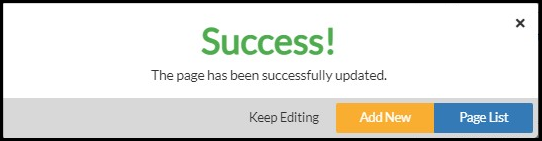
How to Delete Promo Page ?
1. Go to G. My Store > 3. Store Setting > Promo Page
2. Click on the “Edit Page” icon to unwanted page.
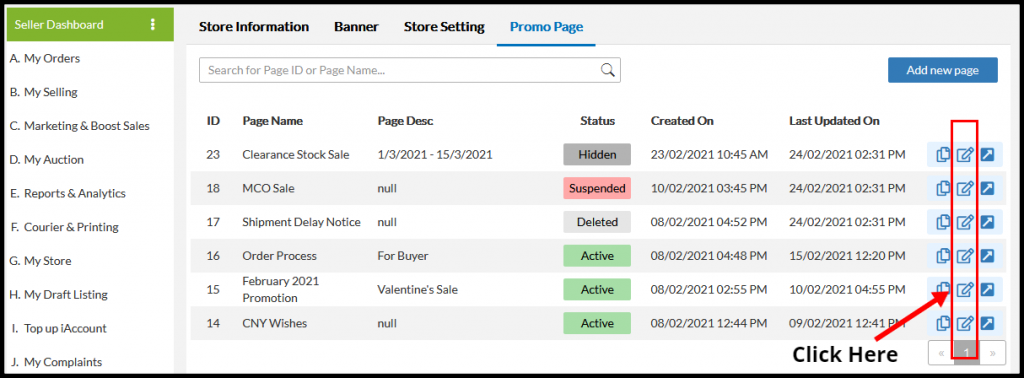
3. Under Page Status, choose for “Delete” (a). Click on “Save” (b) to proceed your delete action.
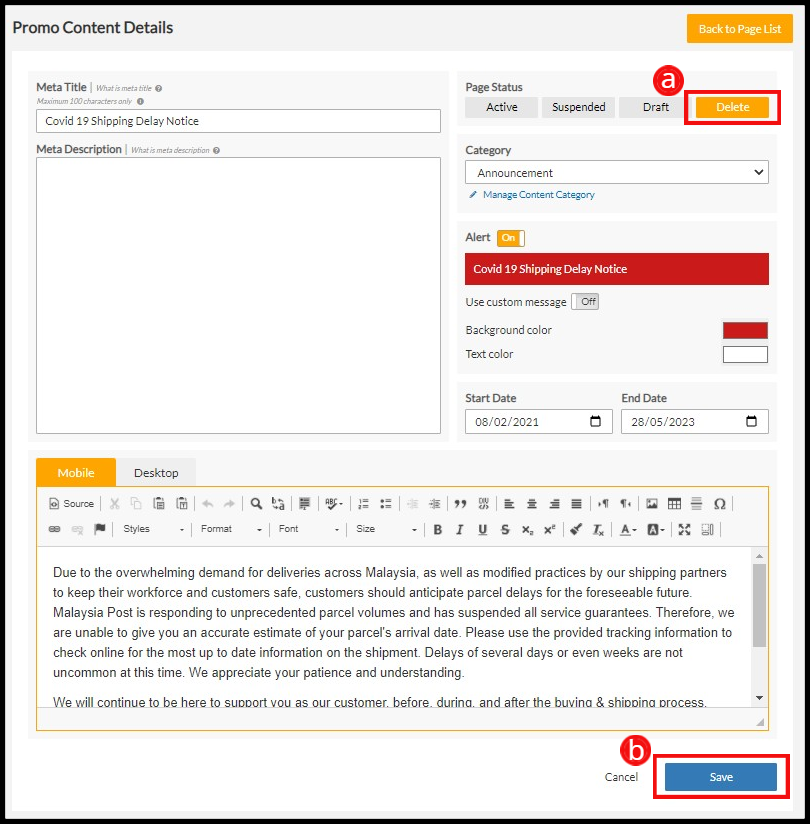
4. Your unwanted page is now deleted.
– To add promo page, click on “Add New” button.
– To go to page list, click on “Page List” button.
– To continue edit the promo page, click on “Keep Editing” button.