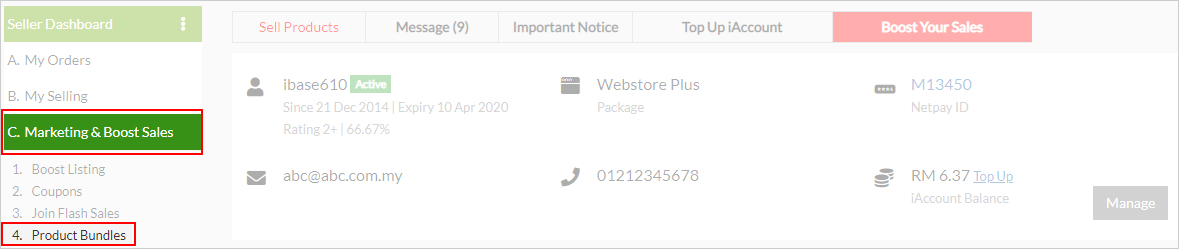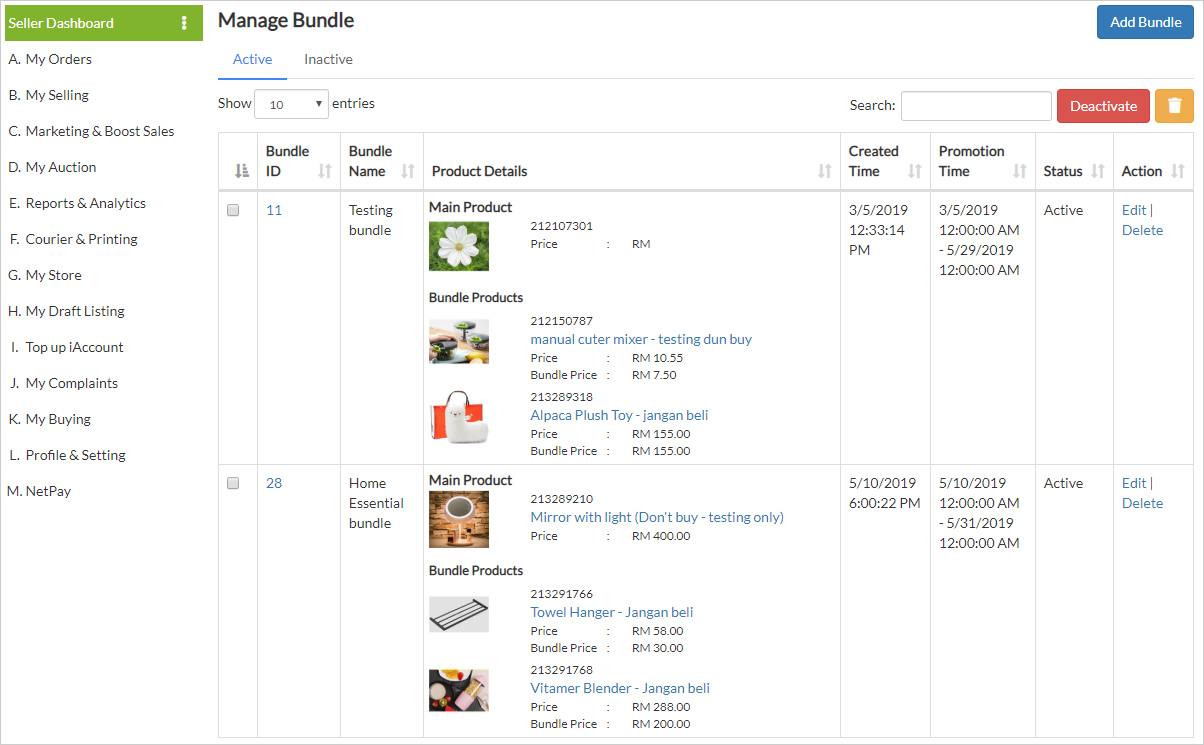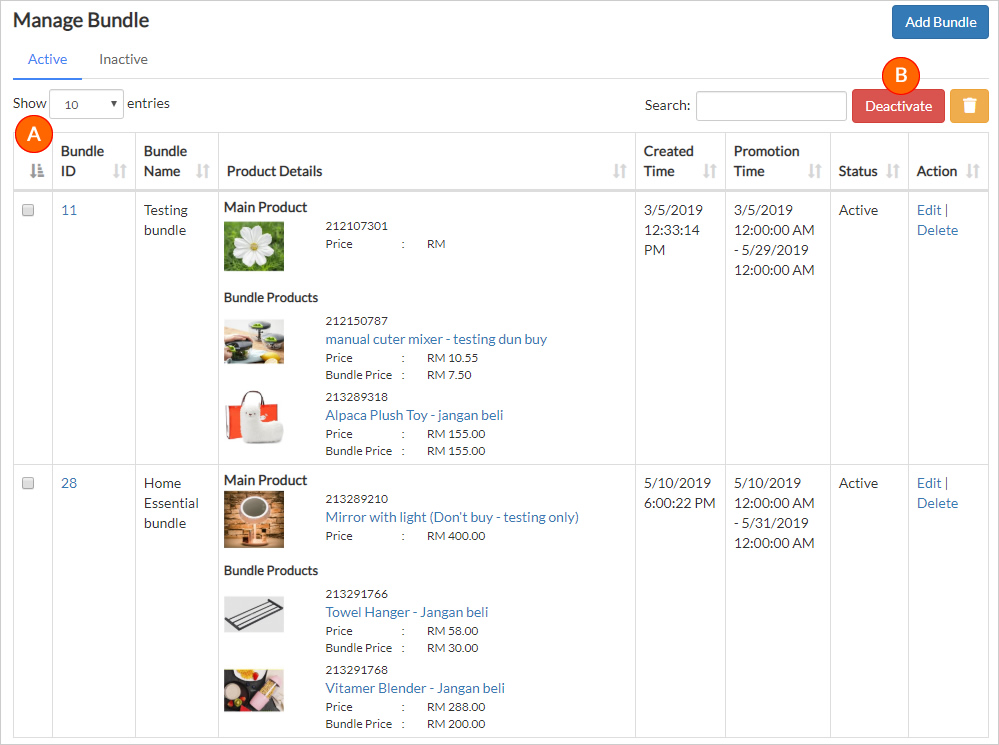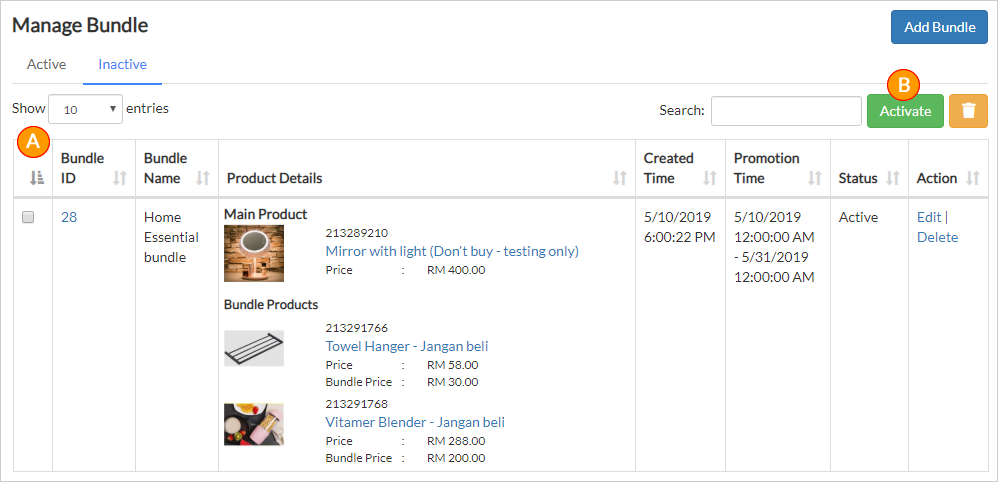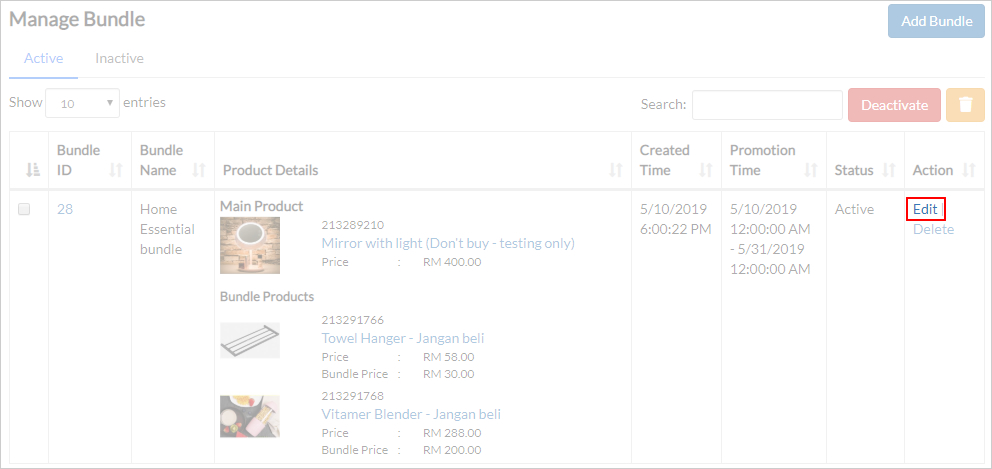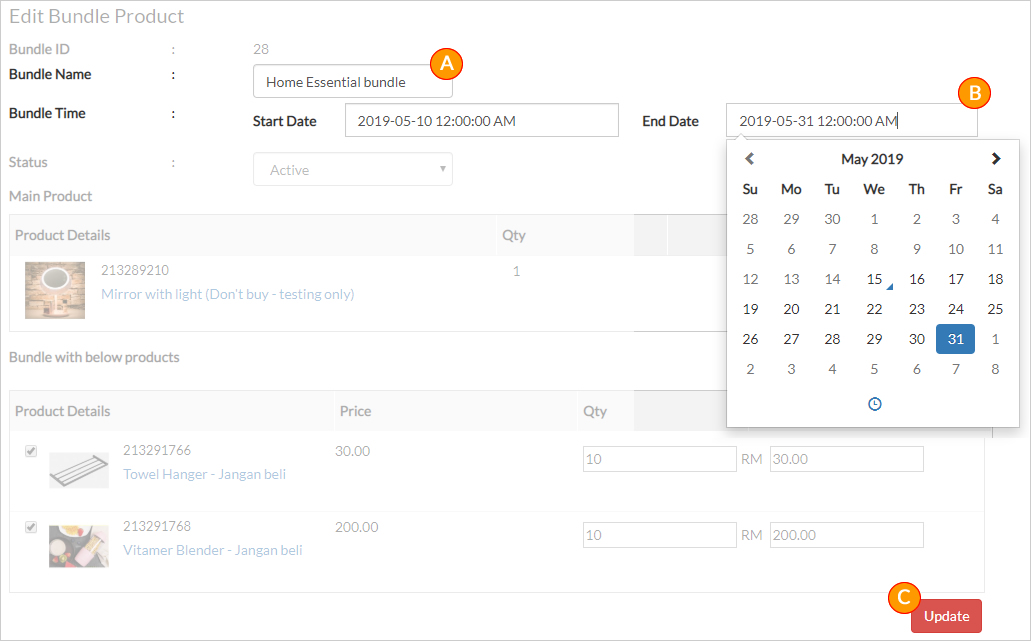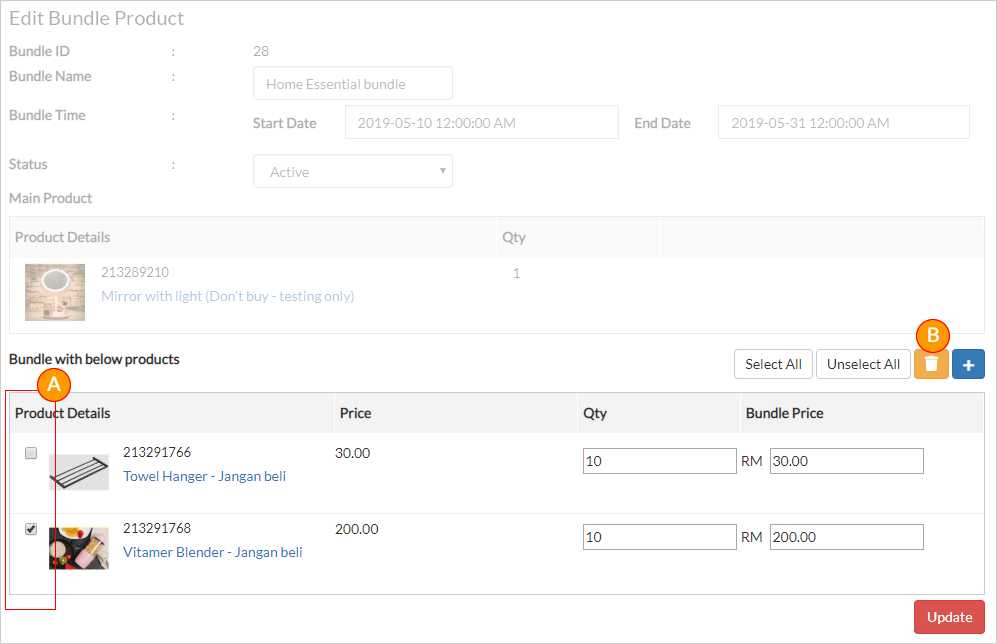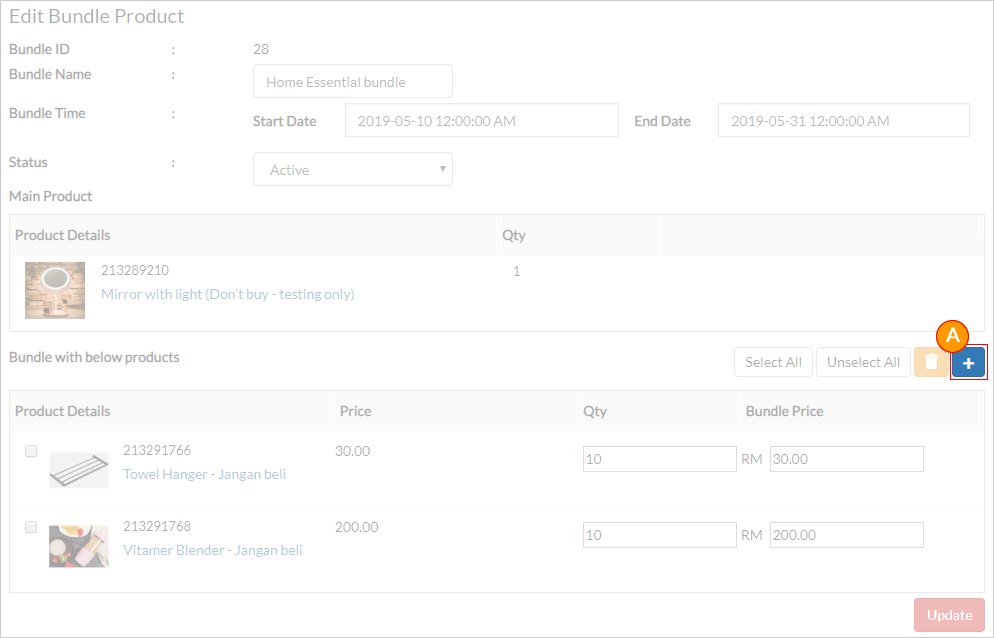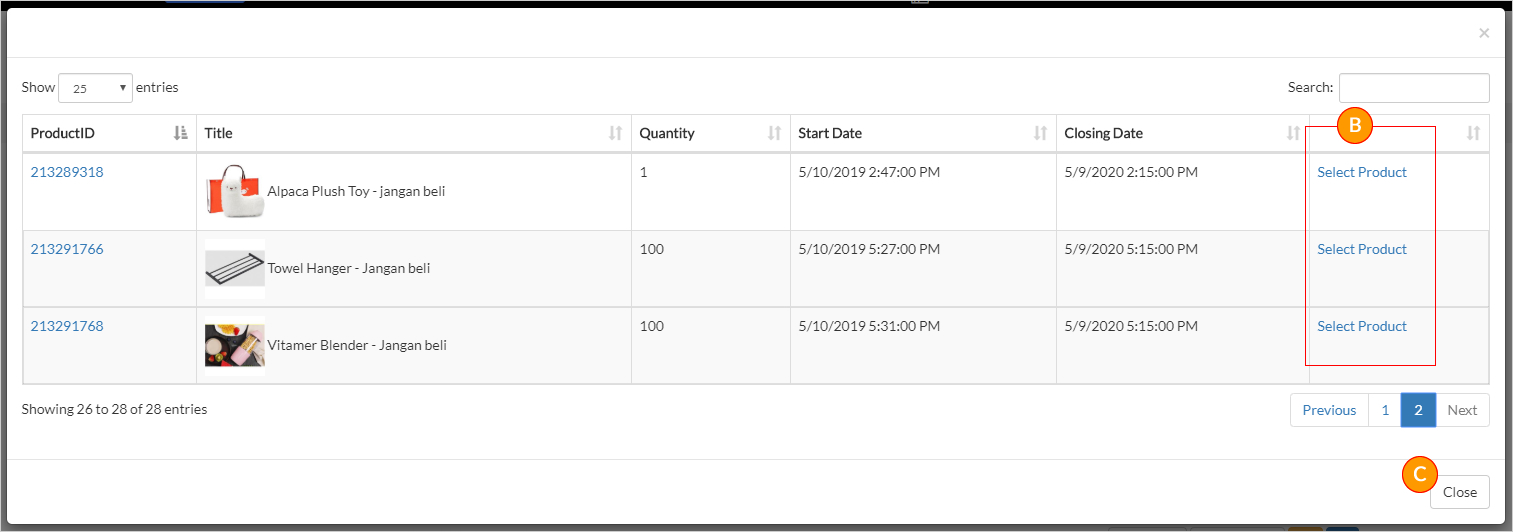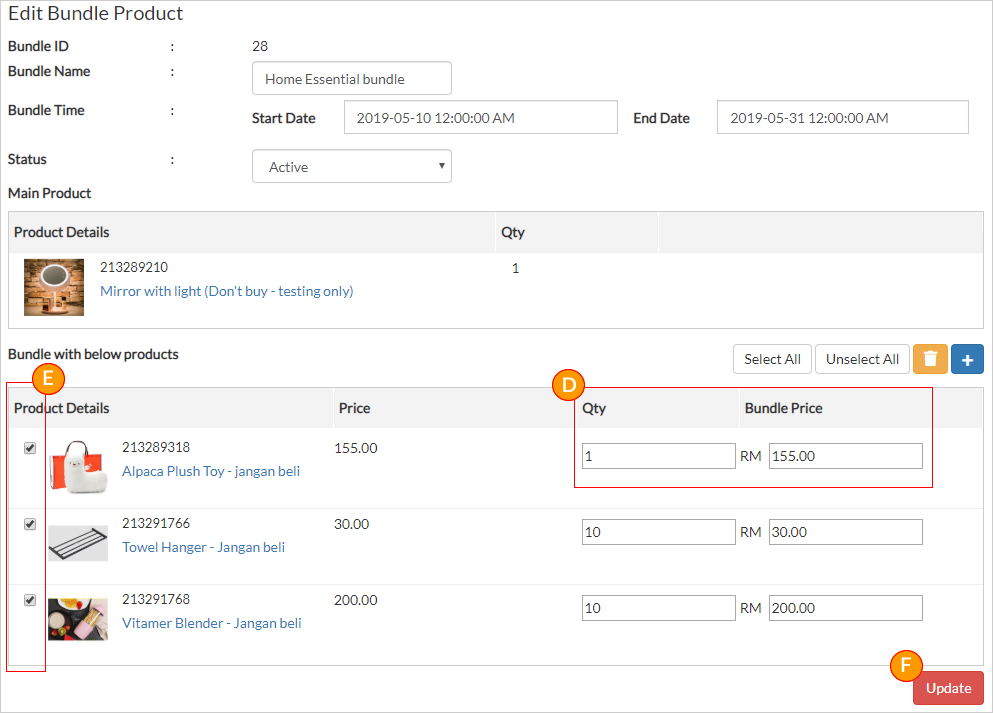| You may manage your active bundles under “C. Marketing & Boost Sales > 4. Product Bundles”
Here is the manage bundles page. |
| 1. Deactivate/ Activate Bundles |
| a) To deactivate a bundle promotion, tick the box in area “A” then click on “Deactivate” button as per highlight as “B”. After deactivate, the bundle will moved to “Inactive” tab.
b) To re-activate your inactive bundle, tick the box as per highlight as “A” then click on “Activate” button as per “B”. |
| 2. Edit Bundles |
| To start edit your bundles, click on the “Edit” button. |
| a) Edit bundle name & duration |
| A. Bundle Name: Keyed in the new bundle name in the field.
B. Start Date & End Date: You may changed the bundle start & end date by re-select the date from the calendar. C. Once done, just click on “Update” button. |
| b) Edit bundling product(s) quantity and price |
| A. Tick the box for the product you would likes to update.
B. Keyed in the new quantity to the field. C. Update the new bundle price. D. Click on the “Update” button once done.
|
| c) Delete selected bundling product |
| You may delete selected bundling product from your bundle promotion if the product is no more available.
A) Tick the product you would likes to delete. B) Click on the “Dustbin” icon. |
| d) Add a new bundling product |
| A – To add new product click on the “plus (+)” icon.
B) Choose the product(s) that you would likes to add by click on the “Select Product”. Click on “Close” button once you are done. C) Update the quantity and offer price for the newly added bundling product, then tick the product box (as per highlight “E”) then click on “Update”. |
| 3. Delete Bundles |