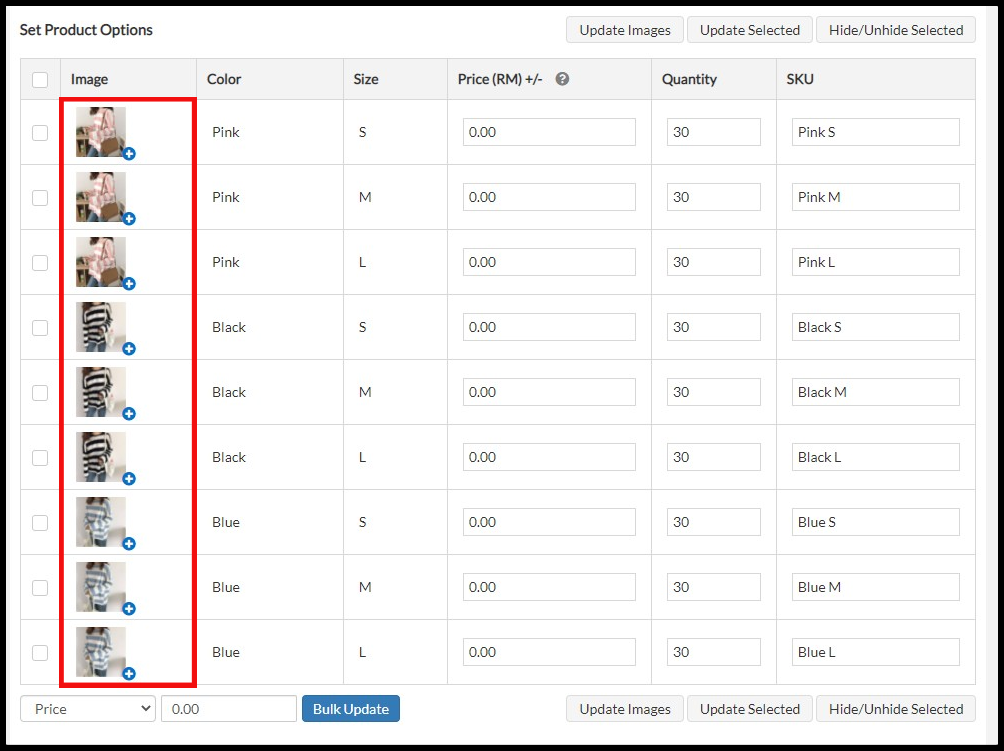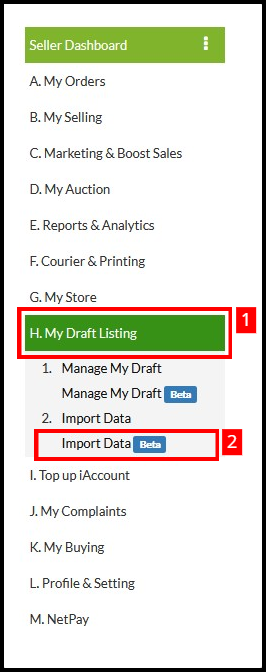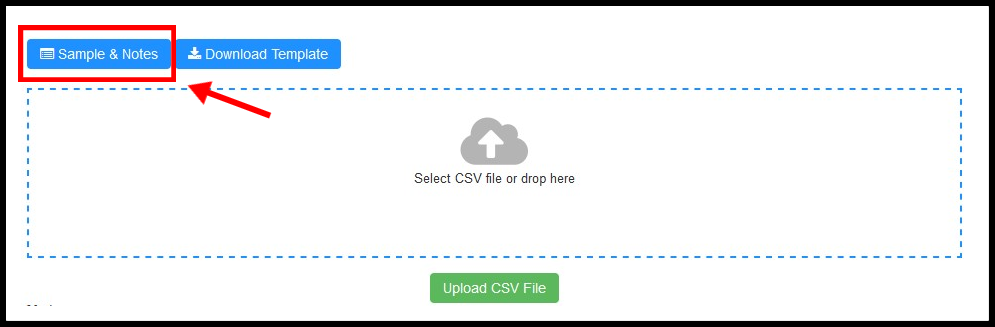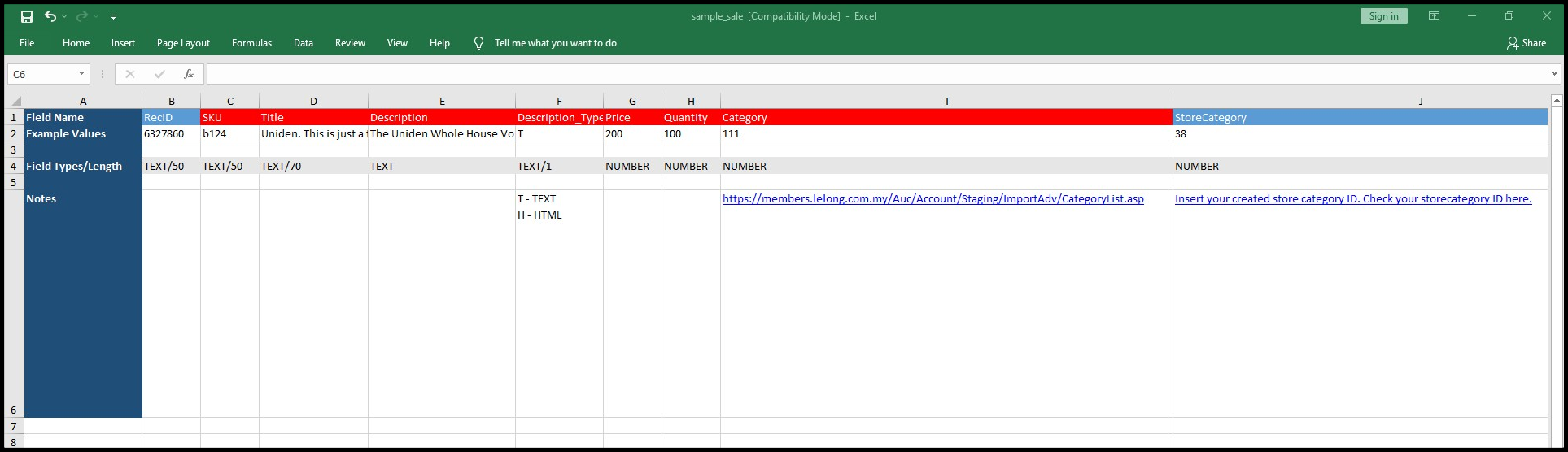- Go to H. My Draft Listing > 2. Import Data (Beta) to My Draft
2. Select Download Template and open the Bulk Upload template using Excel.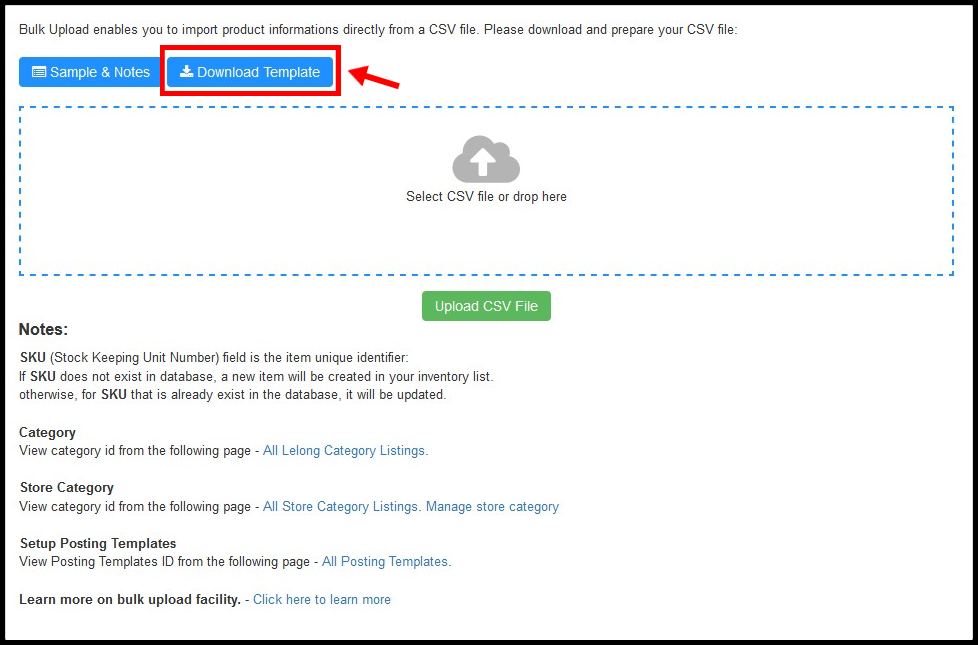
3.In order to upload items in bulk, you need to prepare the CSV file, in advance to upload it according to the posting type.
CSV (Comma Separated Values) files are commonly used to transport large amounts of tabular data .The files are easily editable using common spreadsheet applications like Microsoft Excel.
Sample Bulk Upload CSV:
Kindly take note of the column name as the color of the column names indicates whether they are required or optional. Please make sure you fill -up all the required field name in order for successfully bulk upload list.
Red – Required attribute
Blue – Optional attribute
After filling up the relevant information, save your file. You may rename the file according to you preference.
This Bulk Upload CSV only can support up to 2 level of variants only.
How to Fill in 1-tier Structure Products?
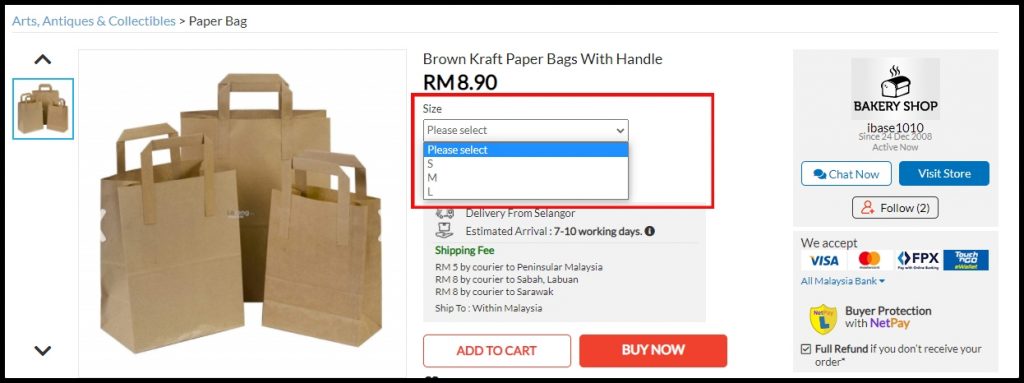
For products with two variation type (e.g. size and color), ensure that there is one record for each variation option (S, M, L).
All variations of the same product should have the same SKU (Stock Keeping Unit).
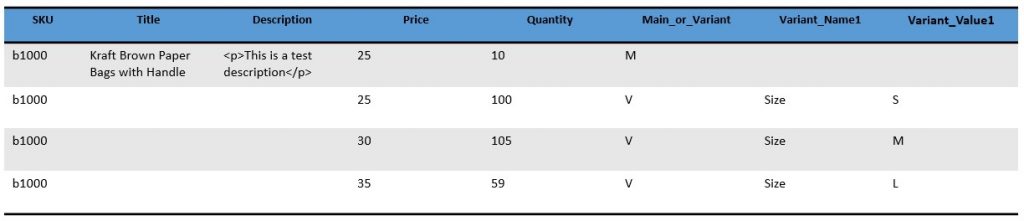
How to Fill in 2-tier Structure Products?
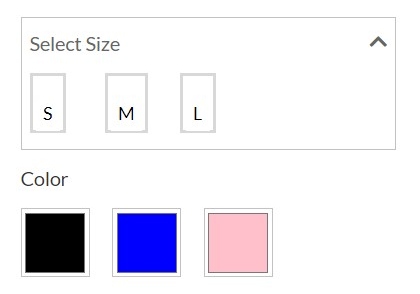
For products with two variation type (e.g. size and color), ensure that there is one record for each variation option.
All variations of the same product should have the same SKU (Stock Keeping Unit).
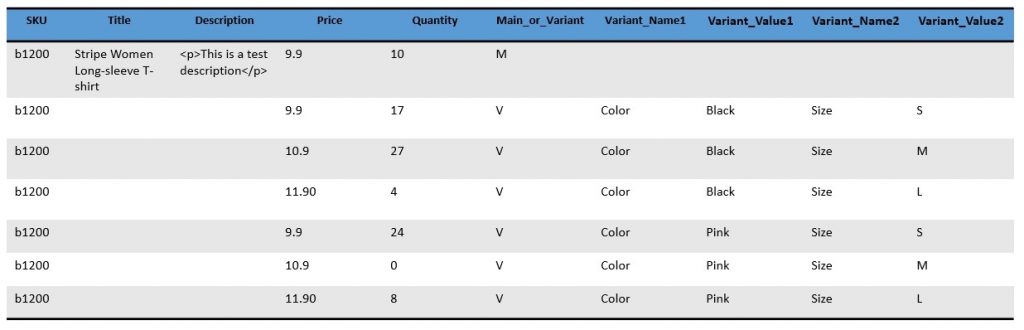
How do I upload the bulk upload template?
a. Click on “Select CSV file” button. Pop-up box will appear to choose your file’s location.
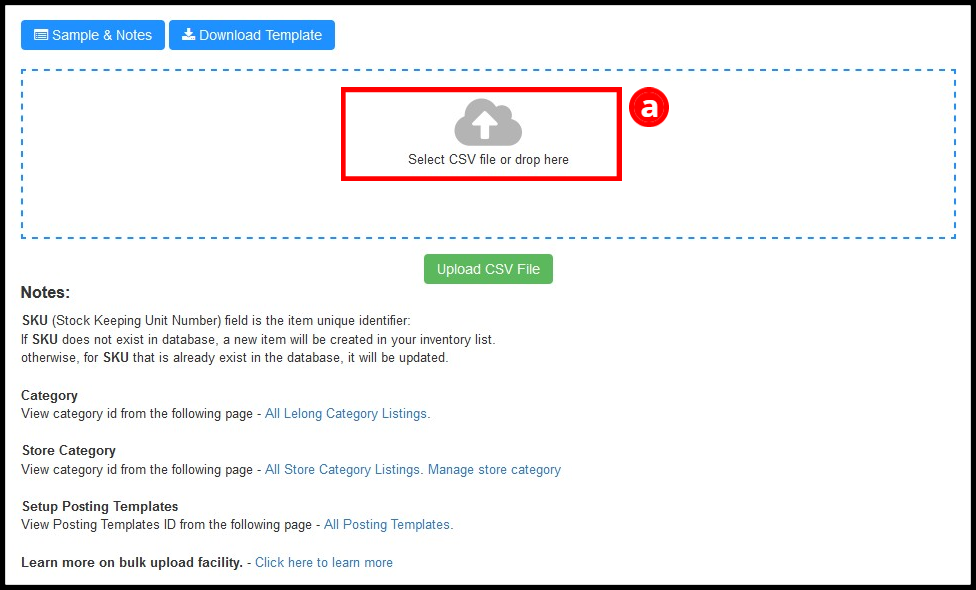
b. Choose your CSV File in your folder.
c. Proceed by click on “Open” button
d. Click on “Upload CSV File” button
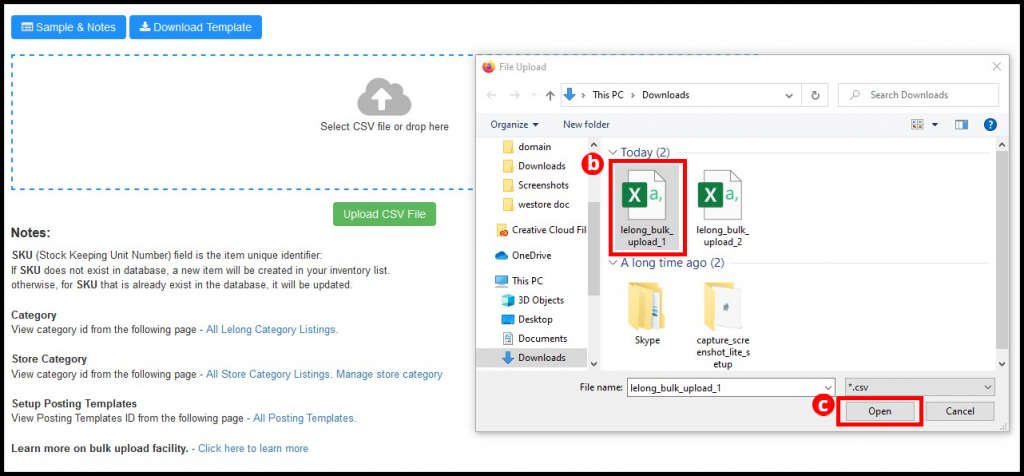
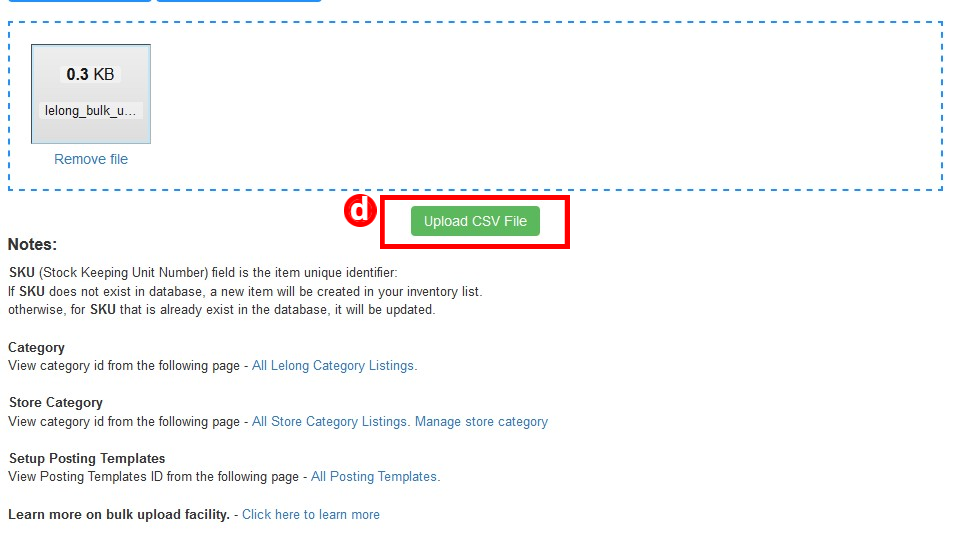
4. You have successfully uploaded the file. You may check back the file that you have upload under Records. Once upload, please do allowed the system to process the file 10-30 minutes depending on your product list. You may see the number of total that are successfully uploaded or have errors.
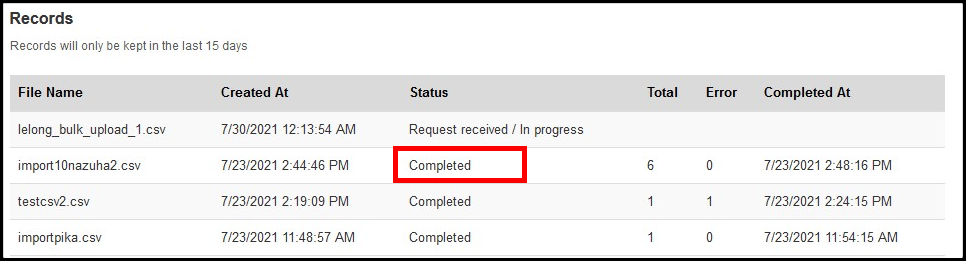
Helpful Tips:
- Please make sure you save your file type as CSV UTF-8 if you have Chinese character in your bulk upload template.
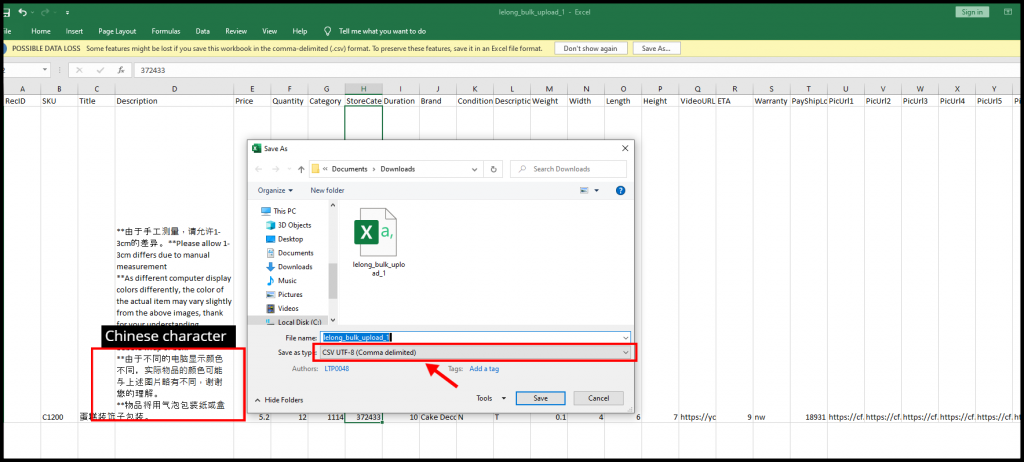
- Please do not upload your image(s) for Image URL (Column PicUrl1 – PicUrl13) using imgbb image hosting service provider.
- For image per variant, kindly insert the URL image in column PicUrl1.