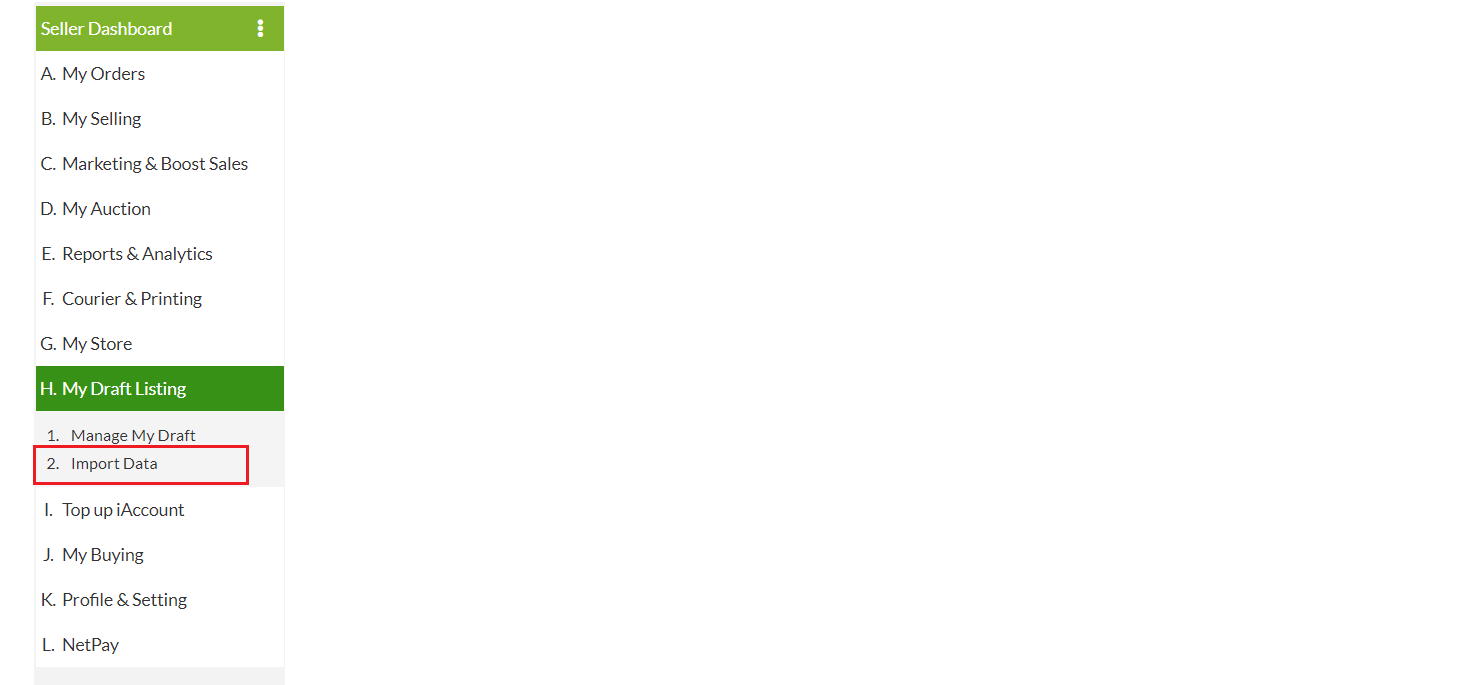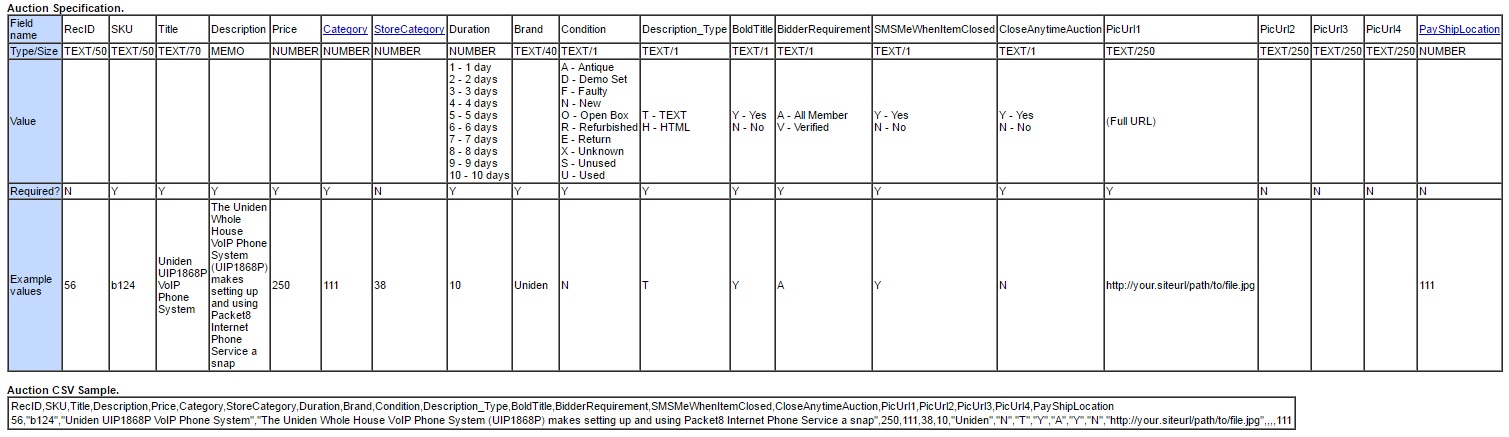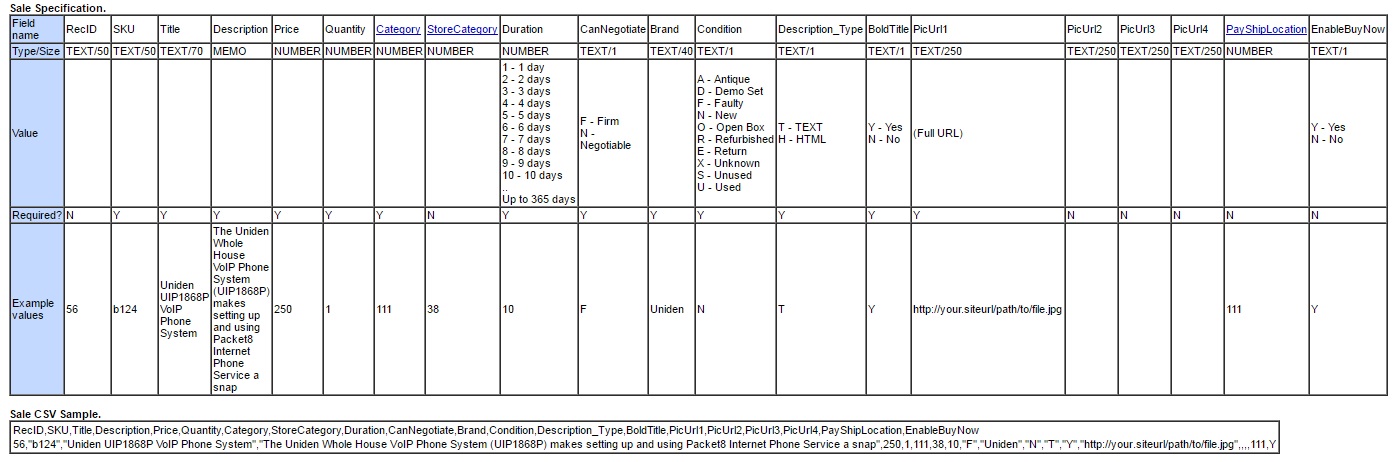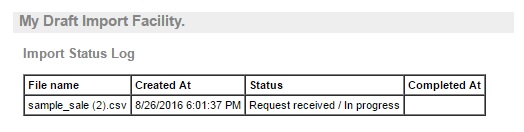1.Go to H.My Draft Listing > 2.Import Data to My Draft
2.In My Draft Import Facility, you are able to see the legend reference of the CSV File. You are able to enter your data by uploading the CSV File here.
3.In order to upload items in bulk, you need to prepare the CSV file, in advance to upload it according to the posting type.
CSV (Comma Separated Values) files are commonly used to transport large amounts of tabular data .The files are easily editable using common spreadsheet applications like Microsoft Excel.
There are two type of posting:
(A) Auction Specification:
Sample Auction CSV File: http://members.lelong.com.my/Auc/Account/Staging/Import/i/sample_auction.csv
Prepare Auction CSV File: http://members.lelong.com.my/Auc/Account/Staging/Import/i/prepare_auction.csv
(B) Sales Specification:
Sample Sale CSV File: http://members.lelong.com.my/Auc/Account/Staging/Import/i/sample_sale.csv
Prepare Sale CSV File: http://members.lelong.com.my/Auc/Account/Staging/Import/i/prepare_sale.csv
Sample of CSV File format:
Import and Upload the CSV File according to the posting type (e.g : We take Sample Sales CSV File)
**Under “Sale Specification”, click on “Import Sale Items Now”
a.Click on “Choose File” button. Pop-up box will appear to choose your file’s location.
b.Choose your CSV File in your folder.
c.Proceed by click on “Open” button
d.Click on “Update CSV File Now” button
4.You have successfully uploaded the file. You may check back the file that you have upload by clicking the “Check Import Log”. Once upload, please do allowed the system to process the file 10-30 minutes depending on your product list.
5.Import Log
*Remark : Please make sure you fill -up all the required field name in order for successfully bulk upload list.