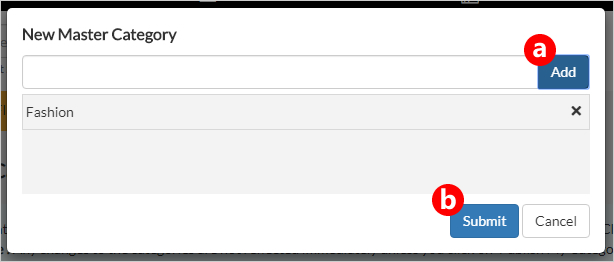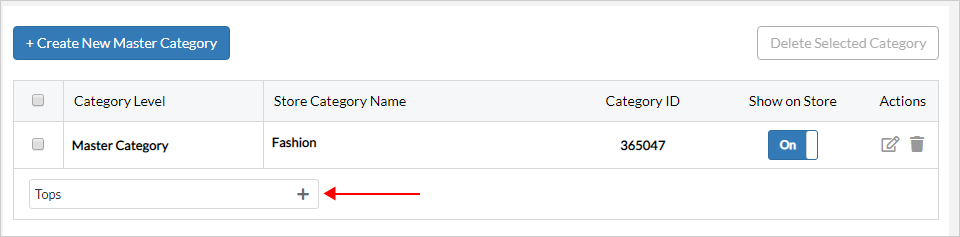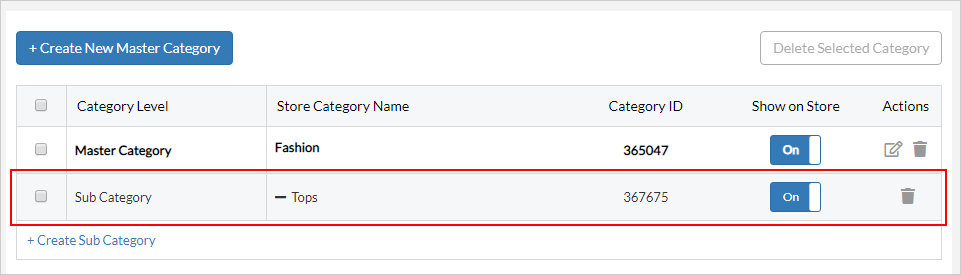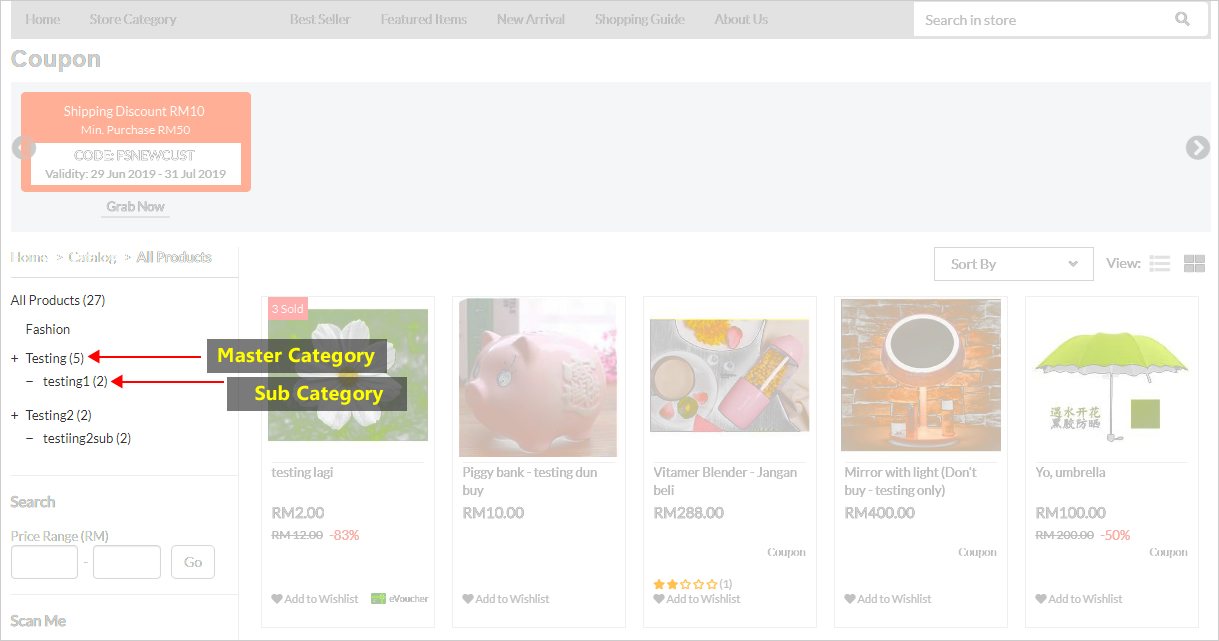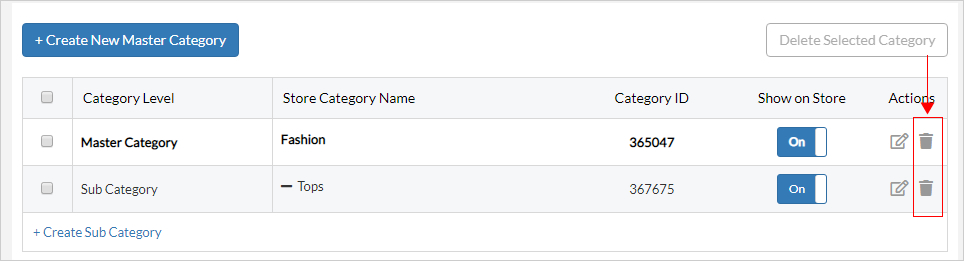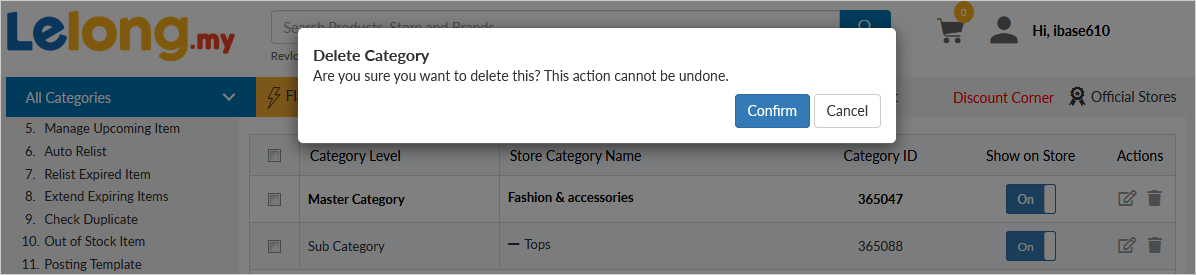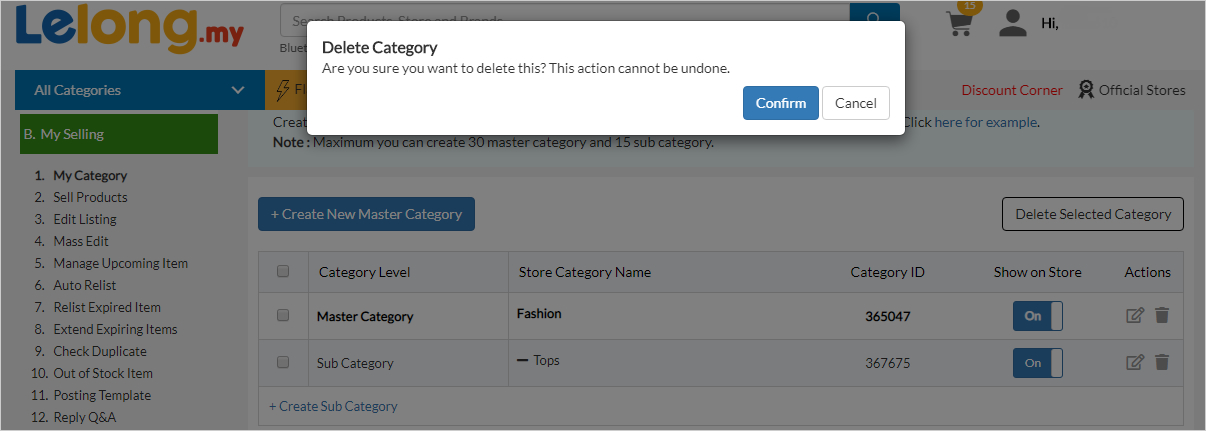How to Edit Item Category?
1. Go to “B. My Selling”, then click on “1. My Category”.
2. To edit a category, click on the “Edit” icon to change the category name. Once done, click on “Confirm”.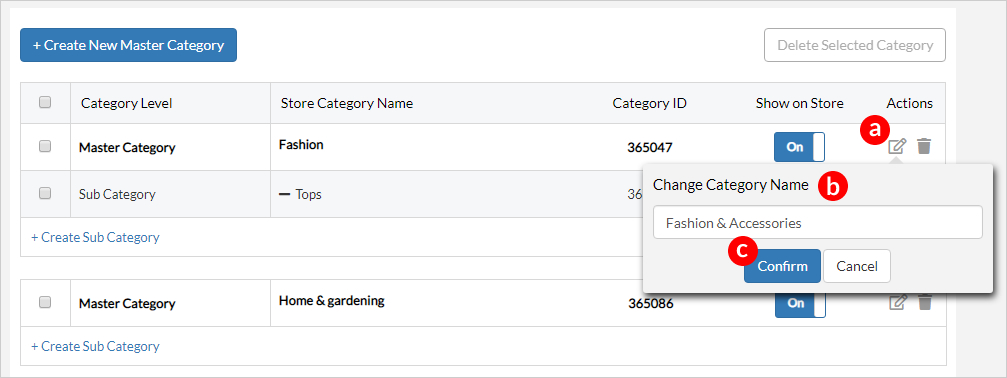
| How to Delete Item Category? |
|
** Please make sure that there are no postings attached with the category either under My Draft or Live Listing. Or else, this process cannot be done. 1. Go to ” B.My Selling” then click on “1. My Category” .
There is 2 methods to delete a category / sub category. b. Delete multiple category
|